Checking the SSID or Network Key of the Wireless LAN Router/Access Point
If the SSID and network key are not indicated on the body of the wireless LAN router or access point or if you are not sure because they are changed, you can check using Canon MF/LBP Wireless Setup Assistant.
 |
Canon MF/LBP Wireless Setup Assistant is included in the supplied User Software CD-ROM in the machine.
|
|
※
|
If you use Macintosh computers
The User Software CD-ROM that comes with this products does not contain “Canon MF/LBP Wireless Setup Assistant” for Macintosh.
It is available from the following Canon Web site: http://www.usa.canon.com/
|
1
Insert the User Software CD-ROM.
If the computer is connected to the wired LAN, you may not check the SSID or Network Key.
2
Click [Start Software Programs].
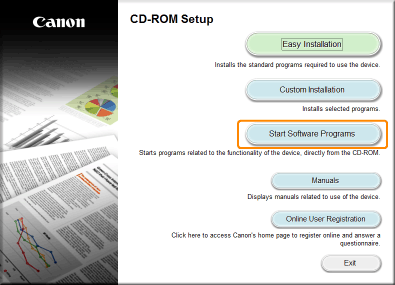
3
Click [Start] for "Canon MF/LBP Wireless Setup Assistant."
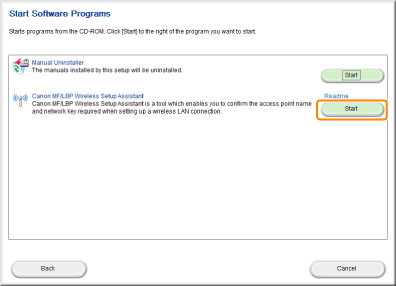
4
Read the License Agreement. If you agree click [Yes].
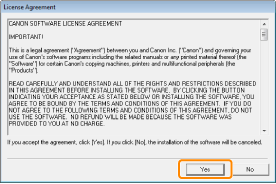
5
The information for the wireless LAN router or access point is displayed.
Write down the information outlined in orange.
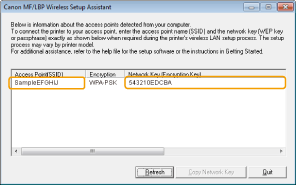
If a multiple access point appears:
Write down all of the displayed SSIDs.
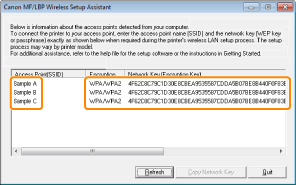
 When wireless LAN router or access point are not displayed: When wireless LAN router or access point are not displayed: |
|
Press the "Update" button.
When information is not displayed even after pressing the "Update" button, check that the settings for the computer and wireless LAN or access point are complete.
|