Setting Speed and Duplex
Specify the communication method and Ethernet connection type.
|
IMPORTANT
|
When the setup is complete:You must restart the machine to activate these settings.
|
1
Press [ ] (Menu).
] (Menu).
 ] (Menu).
] (Menu).2
Press [ ] or [
] or [ ] to highlight <Network Settings>, and then press [OK].
] to highlight <Network Settings>, and then press [OK].
 ] or [
] or [ ] to highlight <Network Settings>, and then press [OK].
] to highlight <Network Settings>, and then press [OK].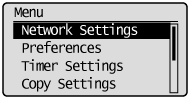
If a System Manager PIN is specified:
Use the numeric keys to enter the System Manager PIN, and then press [OK].
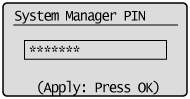
3
Press [ ] or [
] or [ ] to highlight <Ethernet Driver Settings>, and then press [OK].
] to highlight <Ethernet Driver Settings>, and then press [OK].
 ] or [
] or [ ] to highlight <Ethernet Driver Settings>, and then press [OK].
] to highlight <Ethernet Driver Settings>, and then press [OK].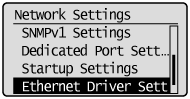
4
Press [ ] or [
] or [ ] to highlight <Auto Detect>, and then press [OK].
] to highlight <Auto Detect>, and then press [OK].
 ] or [
] or [ ] to highlight <Auto Detect>, and then press [OK].
] to highlight <Auto Detect>, and then press [OK].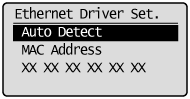
5
Press [ ] or [
] or [ ] to highlight an auto detect option, and then press [OK].
] to highlight an auto detect option, and then press [OK].
 ] or [
] or [ ] to highlight an auto detect option, and then press [OK].
] to highlight an auto detect option, and then press [OK].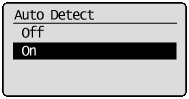
|
<Off>
|
Specify the communication mode and Ethernet type manually. Proceed to step 6.
|
|
<On>
|
Automatically determines the communication mode (Half duplex/Full duplex) and Ethernet type (100Base-TX/10Base-T). Proceed to step 11.
|
Press [ ] or [
] or [ ] to highlight <Communication Mode>, and then press [OK].
] to highlight <Communication Mode>, and then press [OK].
 ] or [
] or [ ] to highlight <Communication Mode>, and then press [OK].
] to highlight <Communication Mode>, and then press [OK].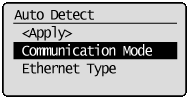
7
Press [ ] or [
] or [ ] to highlight a communication mode, and then press [OK].
] to highlight a communication mode, and then press [OK].
 ] or [
] or [ ] to highlight a communication mode, and then press [OK].
] to highlight a communication mode, and then press [OK].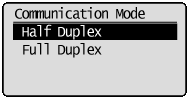
|
<Half Duplex>
|
Sends or receives data in one direction at a time.
|
|
<Full Duplex>
|
Sends and receives data in both directions simultaneously.
|
8
Press [ ] or [
] or [ ] to highlight <Ethernet Type>, and then press [OK].
] to highlight <Ethernet Type>, and then press [OK].
 ] or [
] or [ ] to highlight <Ethernet Type>, and then press [OK].
] to highlight <Ethernet Type>, and then press [OK].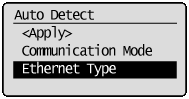
9
Press [ ] or [
] or [ ] to highlight an Ethernet type, and then press [OK].
] to highlight an Ethernet type, and then press [OK].
 ] or [
] or [ ] to highlight an Ethernet type, and then press [OK].
] to highlight an Ethernet type, and then press [OK].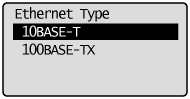
|
<10BASE-T>
|
Specifies 10Base-T network connection.
|
|
<100BASE-TX>
|
Specifies 100Base-TX network connection.
|
10
Press [ ] or [
] or [ ] to highlight <Apply>, and then press [OK].
] to highlight <Apply>, and then press [OK].
 ] or [
] or [ ] to highlight <Apply>, and then press [OK].
] to highlight <Apply>, and then press [OK].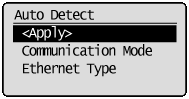
Press [ ] (Menu) to close the Menu screen.
] (Menu) to close the Menu screen.
 ] (Menu) to close the Menu screen.
] (Menu) to close the Menu screen.12
Restart the machine.
It is necessary to restart the machine to take effect the settings.
Turn OFF the machine and wait for at least 10 seconds before turning it back ON.
Turn OFF the machine and wait for at least 10 seconds before turning it back ON.