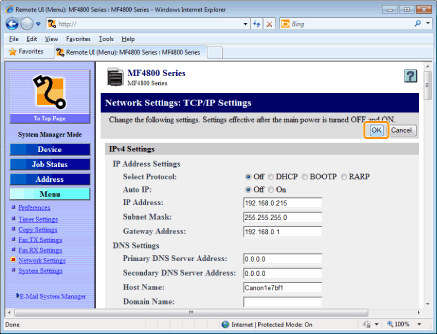Setting IPv4 DNS
|
Before setting DNS settings, see "Attention (DNS Settings)."
|
DNS (Domain Name Service) is a service used for associating a host name (a name of a computer or a printer on a TCP/IP network) with an IP address.
1
Start the Remote UI, and then log on in system manager mode.
2
Click [Menu] -> [Network Settings].
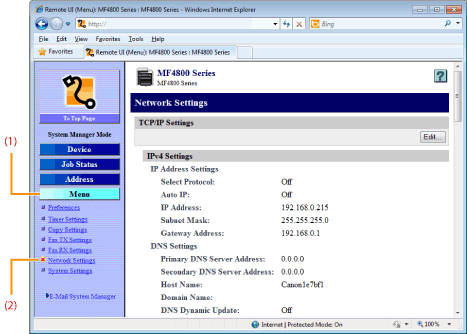
3
Click [Edit] at the right side of [TCP/IP Settings].
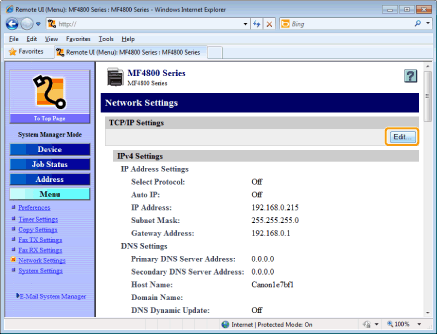
4
Specify the DNS settings.
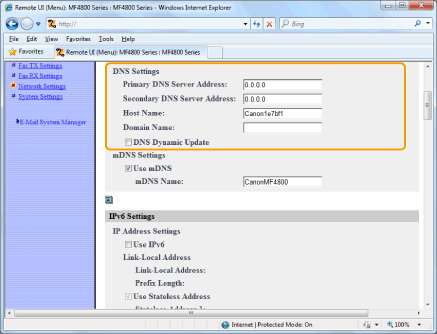
|
[Primary DNS Server Address]
|
Enter the IP address of the primary DNS server.
|
|
[Secondary DNS Server Address]
|
Enter the IP address of the secondary DNS server.
|
|
[Host Name]
|
Enter the host name to be added to the DNS server. Up to 47 characters can be entered.
|
|
[Domain Name]
|
Enter the name of the domain to which the machine belongs. Up to 47 characters can be entered.
Input Example: "example.com" |
|
[DNS Dynamic Update]
|
Select this check box when using the DNS Dynamic Update function.
You can use the IP address of the machine without fixing the address by using the DNS dynamic update function and specifying [Host Name] and [Domain Name].
|
5
Specify the mDNS settings.
When you are not using mDNS, proceed to step 6.
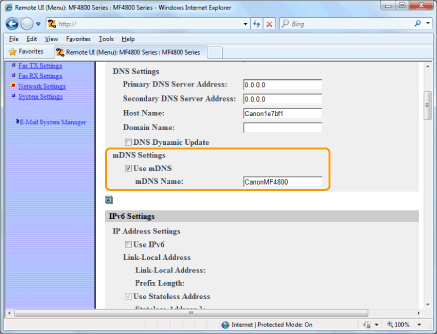
|
[Use mDNS]
|
Select this check box when using mDNS.
|
|
[mDNS Name]
|
Enter an mDNS name.
|
Click [OK].