Restricting Access from Specific IP Addresses
You can register the IP address to restrict or allow the access to the machine.
Use the Remote UI to specify IP addresses. You can only select to enable or disable this feature using the operation panel.
|
IMPORTANT
|
When the setup is complete:Restart the machine to activate these settings.
|
|
NOTE
|
||||||||||
Setting IPv4 address:
|
||||||||||
Setting IPv6 address:
|
Registering from the Remote UI
1
Start the Remote UI, and then log on in the system manager mode.
2
Click [Menu] -> [Network Settings].
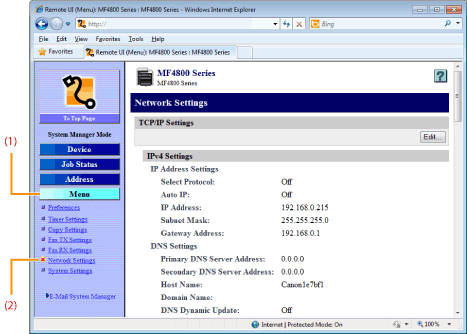
3
Click [Edit] at the right side of [TCP/IP Settings].
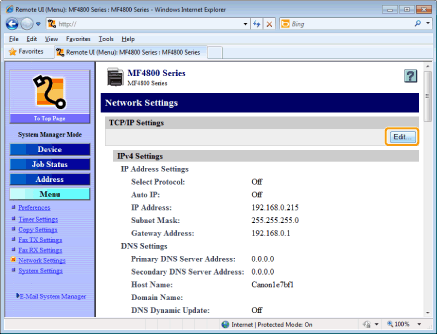
4
Select the [Enable Deny Address] or [Enable Allow Address] check box.
For IPv4 address:
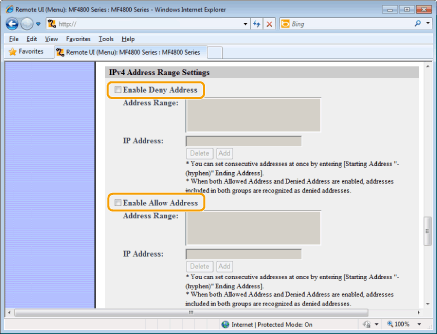
For IPv6 address:
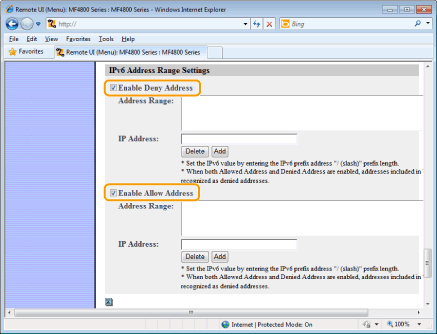
|
[Enable Deny Address]
|
Do not allow printing from computers specified in [Address Range].
|
|
[Enable Allow Address]
|
Allow printing from computers specified in [Address Range].
|
5
Specify IP address.
To specify IPv4 address:
|
(1)
|
Enter IP addresses to deny or allow.
|
|
(2)
|
Click [Add].
|
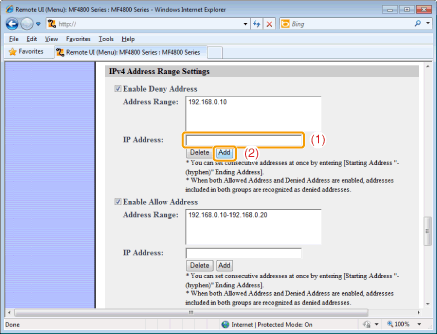
Refer to the following table to enter IPv4 addresses.
|
Input Method
|
|
|
Single Address
|
When entering an IP address, use "." (period) to divide numbers into groups.
Example: "192.168.0.10"
|
|
Multiple Addresses
|
When entering multiple addresses in sequence, use "-" (hyphen) to link IP addresses.
Specified range of IP addresses are set to be denied or allowed.
Example: "192.168.0.10-192.168.0.20"
|
To specify IPv6 address:
|
(1)
|
Enter IP addresses to deny or allow.
|
|
(2)
|
Click [Add].
|
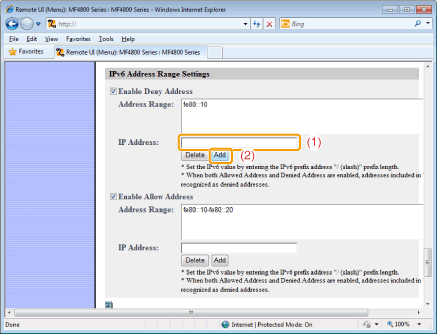
Refer to the following table to enter IPv6 addresses.
|
Input Method
|
|
|
Single Address
|
When entering a IP address, use ":" (colon) to divide numbers into groups.
Example: "fe80::10"
|
|
Multiple Addresses
|
When entering multiple addresses in sequence, use "-" (hyphen) to link IP addresses.
Specified range of IP addresses are set to be denied or allowed.
Example: "fe80::10-fe80::20"
|
|
Prefix Address
|
Use "/" (slash) to link [Prefix Address] and [Prefix Length].
Specified prefix is set to be denied or allowed.
Example: "fe80::10/64"
|
|
NOTE
|
||||
To delete registered IP addresses:
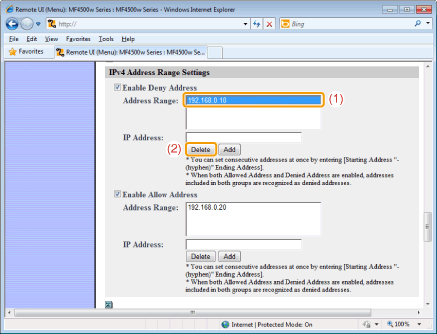 |
6
Click [OK].
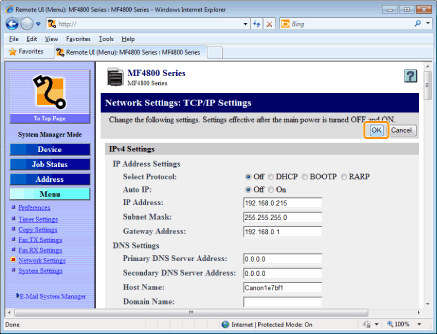
7
Restart the machine.
It is necessary to restart the machine to take effect the settings.
Turn OFF the machine and wait for at least 10 seconds before turning it back ON.
Turn OFF the machine and wait for at least 10 seconds before turning it back ON.
Registering from the Operation Panel
1
Press [ ] (Menu).
] (Menu).
 ] (Menu).
] (Menu).2
Press [ ] or [
] or [ ] to highlight <Network Settings>, and then press [OK].
] to highlight <Network Settings>, and then press [OK].
 ] or [
] or [ ] to highlight <Network Settings>, and then press [OK].
] to highlight <Network Settings>, and then press [OK].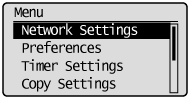
If a System Manager PIN is specified:
Use the numeric keys to enter the System Manager PIN, and then press [OK].
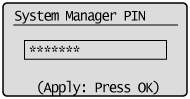
3
Press [ ] or [
] or [ ] to highlight <TCP/IP Settings>, and then press [OK].
] to highlight <TCP/IP Settings>, and then press [OK].
 ] or [
] or [ ] to highlight <TCP/IP Settings>, and then press [OK].
] to highlight <TCP/IP Settings>, and then press [OK].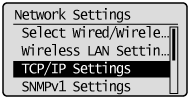
4
Press [ ] or [
] or [ ] to highlight <IP Address Range Settings>, and then press [OK].
] to highlight <IP Address Range Settings>, and then press [OK].
 ] or [
] or [ ] to highlight <IP Address Range Settings>, and then press [OK].
] to highlight <IP Address Range Settings>, and then press [OK].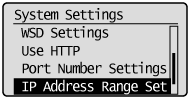
5
Press [ ] or [
] or [ ] to highlight <IPv4 Address Range Settings> or <IPv6 Address Range Settings>, and then press [OK].
] to highlight <IPv4 Address Range Settings> or <IPv6 Address Range Settings>, and then press [OK].
 ] or [
] or [ ] to highlight <IPv4 Address Range Settings> or <IPv6 Address Range Settings>, and then press [OK].
] to highlight <IPv4 Address Range Settings> or <IPv6 Address Range Settings>, and then press [OK].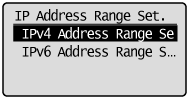
6
Press [ ] or [
] or [ ] to highlight a feature to enable, and then press [OK].
] to highlight a feature to enable, and then press [OK].
 ] or [
] or [ ] to highlight a feature to enable, and then press [OK].
] to highlight a feature to enable, and then press [OK].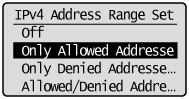
|
<Off>
|
Allow the access from the IP Addresses
|
|
<Only Allowed Addresses On>
|
Allow the access from the IP Address specified allowed only
|
|
<Only Denied Addresses On>
|
Restrict the access from the IP Address specified denied only
|
|
<Allowed/Denied Addresses On>
|
Restrict the access from the IP Address not specified
|
Press [ ] (Menu) to close the Menu screen.
] (Menu) to close the Menu screen.
 ] (Menu) to close the Menu screen.
] (Menu) to close the Menu screen.8
Restart the machine.
It is necessary to restart the machine to take effect the settings.
Turn OFF the machine and wait for at least 10 seconds before turning it back ON.
Turn OFF the machine and wait for at least 10 seconds before turning it back ON.
