Uninstalling the Software
If you do not need the printer driver, fax driver, scanner driver, MF Toolbox, or Product Extended Survey Program, you can uninstall them with the following procedure.
Note that uninstallation procedures vary depending on how you installed the MF drivers.
If you installed the MF Drivers from the CD-ROM's setup screen:
If you installed the MF Drivers via the WSD network:
Refer to the following to uninstall the Product Extended Survey Program.
|
IMPORTANT
|
|
Confirm the following before uninstalling the software:
You must be have administrative privileges on the computer.
You should have the installation software (in case you want to re-install the drivers).
You have closed all applications on your computer.
|
Uninstalling the Driver Using the Uninstaller
To uninstall the printer/fax/scanner driver
1
Open [Programs and Features].
For Windows XP:
From the [Start] menu, select [Control Panel], and then double-click [Add or Remove Programs].
For Windows Vista/7/Server 2003/Server 2008:
|
1.
|
From the [Start] menu, select [Control Panel].
|
|
2.
|
Click [Uninstall a Program] or double-click [Programs and Features].
|
For Windows 8/Server 2012:
Right-click the lower-left corner of the screen and select [Programs and Features].
2
Select [Canon MF4800 Series] (or [Canon MF4700 Series]), and then click [Uninstall/Change].
3
Click [Delete].
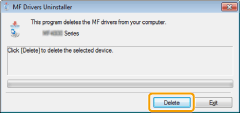
4
Click [Yes] to confirm the uninstallation.
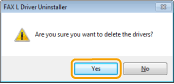
5
Click [Exit] (or [Restart]).
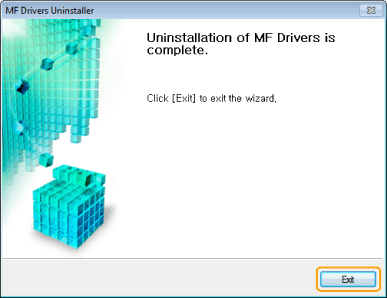
To uninstall the MF Toolbox
1
Open [Programs and Features].
For Windows XP:
From the [Start] menu, select [Control Panel], and then double-click [Add or Remove Programs].
For Windows Vista/7/Server 2003/Server 2008:
|
1.
|
From the [Start] menu, select [Control Panel].
|
|
2.
|
Click [Uninstall a Program] or double-click [Programs and Features].
|
For Windows 8/Server 2012:
Right-click the lower-left corner of the screen and select [Programs and Features].
2
Select [Canon MF Toolbox 4.9], and then click [Uninstall].
3
Click [Remove].
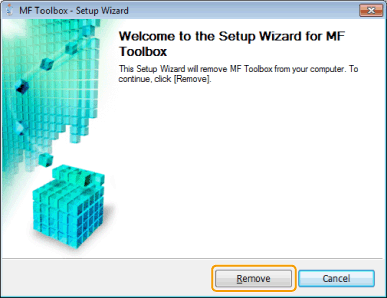
4
Click [Exit].
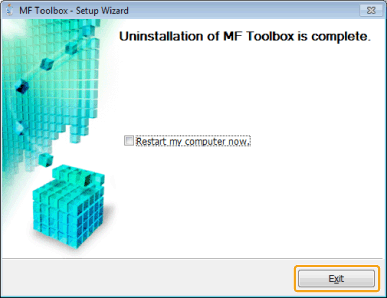
Uninstalling the WSD Device
1
Insert the User Software CD-ROM in your computer.
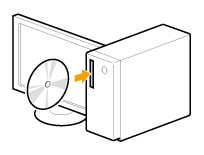
When the following screen appears, click [Exit].
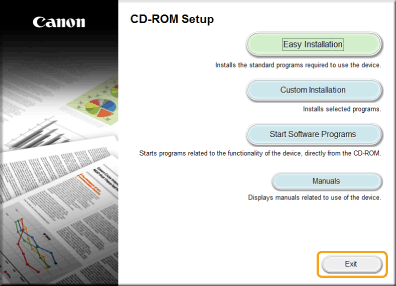
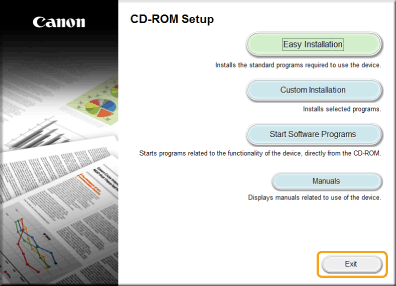
The options to be displayed differ depending on your country or region.
|
|
|
Click [
 ] to close the dialog box. ] to close the dialog box. |
2
Open the folder that contains the uninstaller on the CD-ROM.
For 32-bit:
\DRIVERS\uk_eng\32bit\misc\
For 64-bit:
\DRIVERS\uk_eng\x64\misc\
3
Double-click [DelDrv.exe].
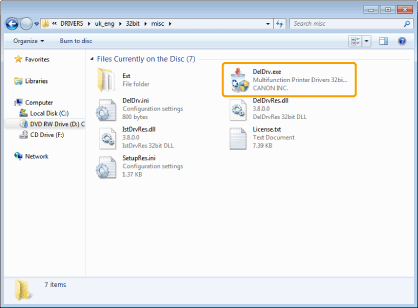
 If [User Account Control] appears: If [User Account Control] appears: |
|
Click [Yes] or [Continue].
|
4
Click [Delete].
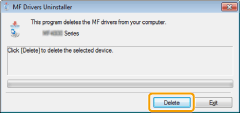
5
Click [Yes].
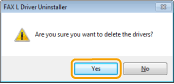
6
Click [Exit].
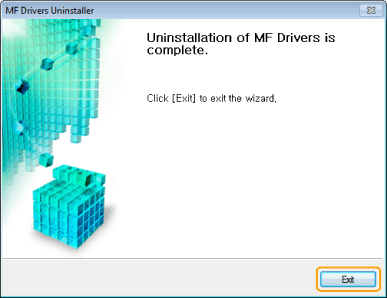
7
Display the network folder.
For Windows Vista/Server 2008:
Select [Network] from the [Start] menu.
For Windows 7/Server 2008 R2:
Select [Computer] from the [Start] menu, and then click [Network].
For Windows 8/Server 2012:
Right-click the lower-left corner of the screen, select [File Explore], and then click [Network].
8
Right click the machine icon, and the select [Uninstall] from the pop-up menu.
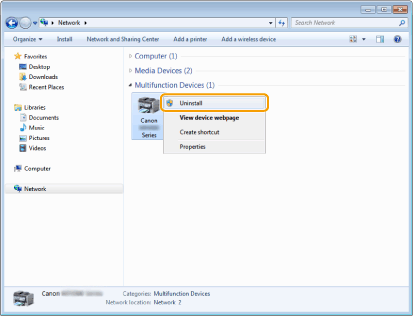
 If [User Account Control] appears: If [User Account Control] appears: |
|
Click [Yes] or [Continue].
|
→ The machine icon is deleted from the printer folder. Uninstallation is finished.
Uninstalling the Product Extended Survey Program
1
Open [Programs and Features].
For Windows XP:
From the [Start] menu, select [Control Panel], and then double-click [Add or Remove Programs].
For Windows Vista/7/Server 2003/Server 2008:
|
1.
|
From the [Start] menu, select [Control Panel].
|
|
2.
|
Click [Uninstall a program] or double-click [Programs and Features].
|
For Windows 8/Server 2012:
Right-click the lower-left corner of the screen and select [Programs and Features].
2
Select [Canon Laser Printer/Scanner/Fax Extended Survey Program], and then click [Uninstall].
3
Follow the on-screen instructions.