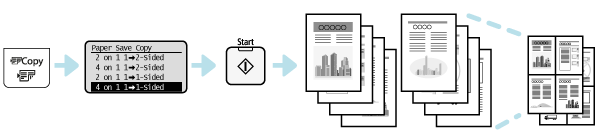Shortcut Key
Two types of Shortcut keys are available.
You may work more efficiently by using these keys.
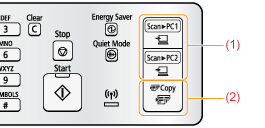
|
(1)
|
Save a scanned document to the computer that is registered to each key.
|
|
(2)
|
Save paper by copying multiple pages onto one sheet of paper.
|
[Scan>PC1] key/[Scan>PC2] key
You can use these keys to save a scanned document to a registered computer. You can also register file destinations or scan settings. For details about file destinations or scan settings, see "Performing a Scan Using a Shortcut Key."
|
NOTE
|
Specifying the file destination or frequently-used functions:For details about file destinations* or scan settings, see "Using the MF Toolbox."
|
|
* Destinations can be specified with MF Toolbox. By default, folders named with the date when the data was created are put in the [Pictures] folder. (On Windows XP, the folder is created in the [My Pictures] folder in [My Documents]).
|
When the file destination or scan settings are specified:
Specify a scanned document to a computer.
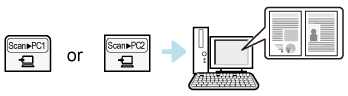
When the file destination or scan settings are not specified:
Specify a file destination or scan settings before saving a scanned document to computer.

[Paper Save Copy] key
Use this key to save paper when copying.
For details about combinations or settings, see "Copying by Saving Paper."
2 on 1: 1-sided to 2-sided
This setting is available on MF4890dw/MF4870dn/MF4820d only.
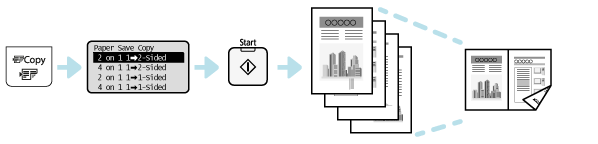
4 on 1: 1-sided to 2-sided
This setting is available on MF4890dw/MF4870dn/MF4820d only.
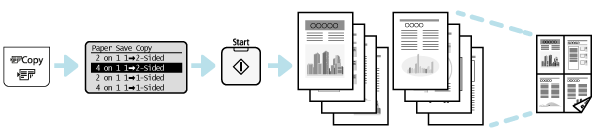
2 on 1: 1-sided to 1-sided
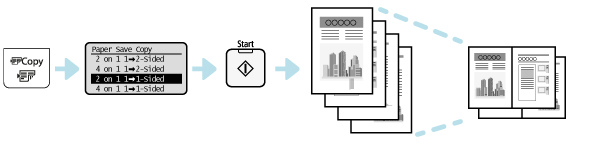
4 on 1: 1-sided to 1-sided