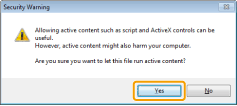Installing the e-Manual
Install the e-Manual on a computer with the supplied CD-ROM.
1
Insert the User Software CD-ROM into the slot on your computer.
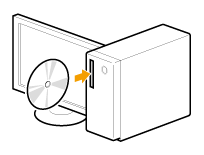
2
Click [Custom Installation].
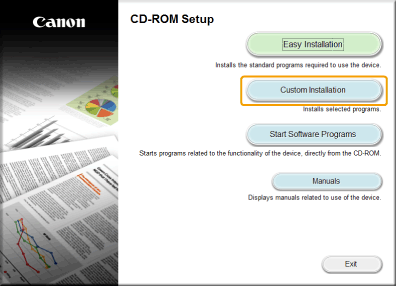
 If the above CD-ROM setup screen does not appear: If the above CD-ROM setup screen does not appear: |
3
Select [USB Connection], and click [Next].
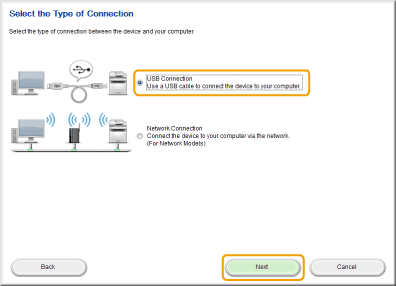
4
Perform the following procedure.
|
(1)
|
Clear all the check boxes except for [Manuals].
|
|
(2)
|
Click [Install].
|
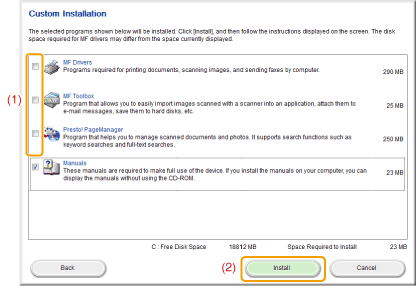
5
Read the License Agreement, and then click [Yes] to agree.
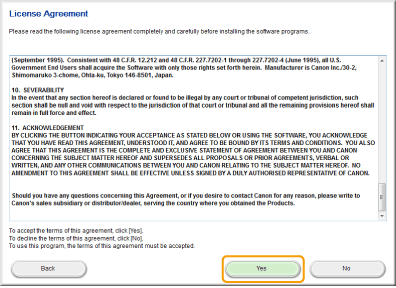
The installation begins. Wait until the following screen closes. (It may take some time until installation is complete.)
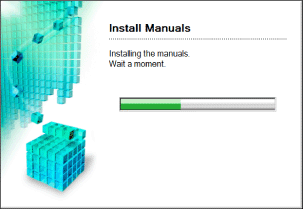
6
Click [Exit ].
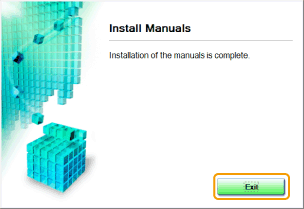
7
Click [Next].
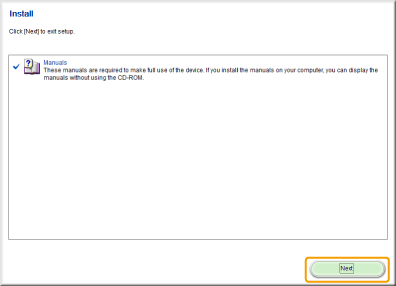
8
Click [Exit].
 |
Eject the CD-ROM when the following screen appears.
|
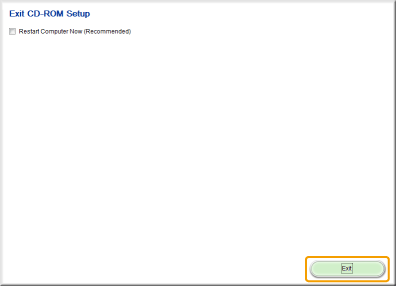
Starting the e-Manual
Double-click the [MF4800 Series e-Manual] (or [MF4700 Series e-Manual]) on the desktop.
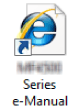
 If a security warning message appears: If a security warning message appears: Perform the following procedure.
|
|
NOTE
|
||||||||
To view the e-Manual Directly from the CD-ROM:Follow the steps in the procedure below to view the e-Manual directly from the CD-ROM instead of having it installed on your computer.
|
 "
"