Booklet Printing
You can print two pages of a document on each side of each sheet, then fold the sheets in half to create a booklet.
1.
Click [Basic Settings].
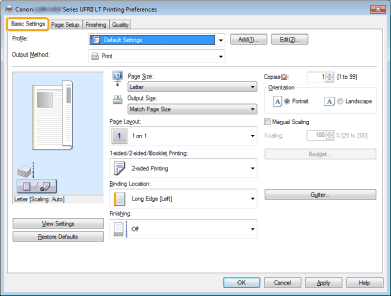
|
NOTE
|
|
For instructions on how to display the printer driver screen, see "Printing" or "Configuring the Default Print Settings."
|
2.
Select [Booklet Printing] from [1-sided/2-sided/Booklet Printing] -> click [Booklet].
The [Detailed Settings for Booklet] dialog box is displayed.
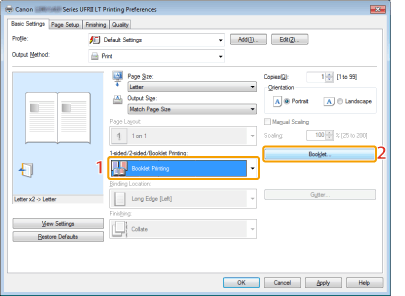
3.
Specify the detailed settings such as [Booklet Printing Method] -> click [OK].
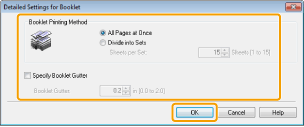
The [Basic Settings] tab is displayed.
|
NOTE
|
|
For details about the various settings in the [Detailed Settings for Booklet] dialog box, view the online help. (See "Viewing the Online Help.")
|
4.
Click [OK] in the [Basic Settings] tab.
|
NOTE
|
|
You can also configure this function in the [Finishing] tab.
You cannot specify the [Finishing] options in the [Basic Settings], [Finishing] tab when performing booklet printing.
The display may differ according to the operating system, as well as the type and version of the printer driver.
|