Adjusting the Volume
This section describes how to adjust the volume of various sounds of the machine.
1
Press [ ] (Menu).
] (Menu).
 ] (Menu).
] (Menu).2
Press [ ] or [
] or [ ] to highlight <Preferences>, and then press [OK].
] to highlight <Preferences>, and then press [OK].
 ] or [
] or [ ] to highlight <Preferences>, and then press [OK].
] to highlight <Preferences>, and then press [OK].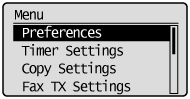
3
Press [ ] or [
] or [ ] to highlight <Sound Volume Control>, and then press [OK].
] to highlight <Sound Volume Control>, and then press [OK].
 ] or [
] or [ ] to highlight <Sound Volume Control>, and then press [OK].
] to highlight <Sound Volume Control>, and then press [OK].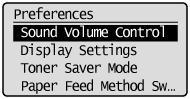
4
Press [ ] or [
] or [ ] to highlight the tone you want to adjust, and then press [OK].
] to highlight the tone you want to adjust, and then press [OK].
 ] or [
] or [ ] to highlight the tone you want to adjust, and then press [OK].
] to highlight the tone you want to adjust, and then press [OK].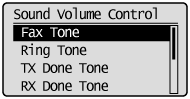
|
Settings
|
Purpose
|
Procedure
|
|
<Fax Tone>
|
Adjust the sound volume during a fax transmission.
|
Press [
 ] or [ ] or [ ] to highlight <On> (sound enabled) or <Off> (sound disabled), and then press [OK]. ] to highlight <On> (sound enabled) or <Off> (sound disabled), and then press [OK].Proceed to step 5. |
|
<Ring Tone>
|
Adjust the ring volume when receiving a fax.
|
|
|
<TX Done Tone>
|
Adjust the fax sound volume when sending is complete.
|
Press [
 ] or [ ] or [ ] to highlight <On> (sound enabled) or <Off> (sound disabled), and then press [OK]. ] to highlight <On> (sound enabled) or <Off> (sound disabled), and then press [OK]. If <Only When Error Occurs> is selected, the machine makes a sound only if an error occurs.
Proceed to step 5.
|
|
<RX Done Tone>
|
Adjust the fax sound volume when receiving is complete.
|
|
|
<Scanning Done Tone>
|
Adjust the fax sound volume when scanning is complete.
|
|
|
<Entry Tone>
|
Specify whether or not the machine makes a sound when a key on the operation panel is pressed.
|
Press [
 ] or [ ] or [ ] to highlight <On> (sound enabled) or <Off> (sound disabled), and then press [OK]. ] to highlight <On> (sound enabled) or <Off> (sound disabled), and then press [OK]. Proceed to step 5. |
|
<Invalid Entry Tone>
|
Specify whether or not the machine makes a sound when an invalid key is pressed.
|
|
|
<Warning Tone>
|
Specify whether or not the machine makes a sound when unexpected events occur, such as paper jams or improper operations.
|
|
|
<Job Done Tone>
|
Specify whether or not the machine makes a sound when a job is complete.
|
|
|
<Energy Saver Alert>
|
Specify whether or not the machine makes a sound when the machine enters or cancels the sleep mode.
|
|
|
<Original in Feeder Detection Tone>
|
Specify whether or not the machine makes a sound when a document is placed in the feeder.
|
Press [ ] or [
] or [ ] to adjust the volume, and then press [OK].
] to adjust the volume, and then press [OK].
 ] or [
] or [ ] to adjust the volume, and then press [OK].
] to adjust the volume, and then press [OK].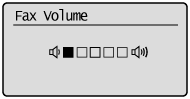
Press [ ] (Menu) to close the Menu screen.
] (Menu) to close the Menu screen.
 ] (Menu) to close the Menu screen.
] (Menu) to close the Menu screen.