Clearing Jams
|
Before removing the jammed paper, see "Maintenance and Inspections" in "Important Safety Instructions."
|
When <Paper jam.> appears on the screen, a paper jam has occurred in the feeder or somewhere inside the machine. To remove the jammed document or paper, follow the onscreen instructions. Press [ ] to view the next step.
] to view the next step.
 ] to view the next step.
] to view the next step.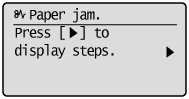
 WARNING WARNING |
When removing jammed document or paper:Use caution to avoid cutting your hands.
|
When removing jammed paper or when inspecting the inside of the machine:Do not allow necklaces, bracelets, or other metal objects to touch the inside of the machine, as this may result in burns or electrical shock.
|
 CAUTION CAUTION |
|
If loose toner comes into contact with your skin or clothing:Wash with cold water only. Avoid warm water, as this will set the toner and cause it to stain your skin or clothing.
|
|
When removing jammed document or paper:If paper is jammed, remove the jammed paper so that any pieces of paper do not remain inside the machine according to the displayed message. Also, do not put your hand in an area other than indicated areas, as this may result in personal injuries or burns.
Do not touch the fixing unit (A).Touching the fixing unit (A) may cause burns as it becomes very hot during use.
|
|
IMPORTANT
|
Perform the operation while the machine is still ON:If it is turned OFF, the data that is printing will be erased.
If the jammed paper is torn:Remove all torn pieces of paper to avoid further jams.
|
If paper jams occur repeatedly:Check the followings:
Make sure that the following packing material is completely removed.
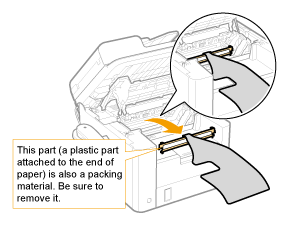 Fan the paper stack and tap the edge on a flat surface to align the paper before loading it into the machine.
Make sure that the paper you are using meets the requirements for use.
Make sure that you have removed all scraps of paper from the inside of the machine.
Do not touch the high-voltage contacts (A).This may result in damage to the machine.
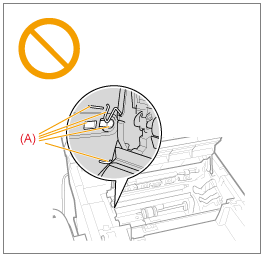 Do not touch the transfer roller (A).This may result in deterioration of print quality.
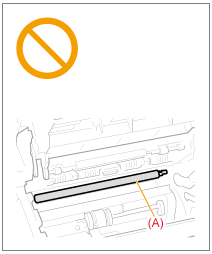 Do not touch the feeder roller (A).This may result in malfunctions or damage to the machine.
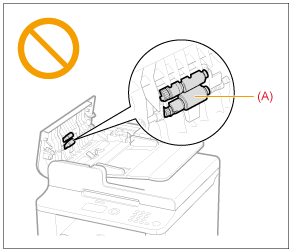 |
|
NOTE
|
Do not force the jammed document or paper out of the machine.Contact your local authorized Canon dealer or the Canon help line for assistance, if needed.
|
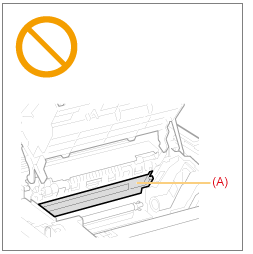
 "
"