Paper Jams Inside the Machine
Referring to the procedure on the display, follow the steps below to remove jammed paper.
1
Hold the operation panel.
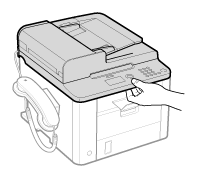
2
Lift the scanning platform.
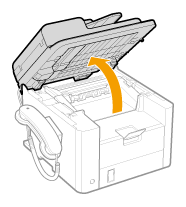
 If you cannot lift the scanning platform: If you cannot lift the scanning platform: |
||
|
Ensure that the feeder is completely closed.
Do not try to forcefully lift the scanning platform as this may damage the machine.
|
3
Hold the grip on the left front side of the toner cover.
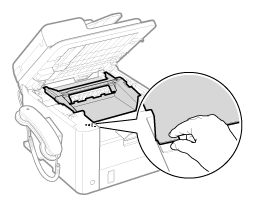
4
Open the toner cover.
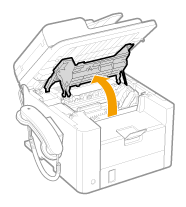
5
Remove the toner cartridge.
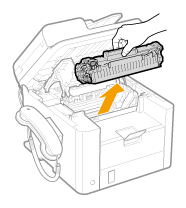
6
Remove any jammed paper by pulling it gently.
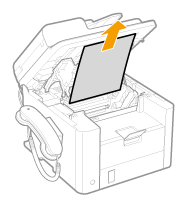
If you do not see the leading edge of the jammed paper:
Do not force to pull the paper, and proceed to the next step.
7
Push up the green colored part (A), and then pull the paper exit guide to open.
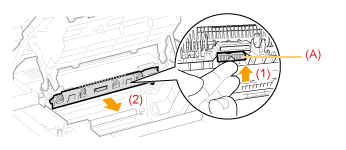
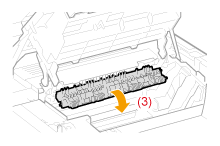
8
Remove any jammed paper by pulling it gently.
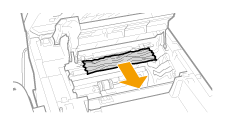
If you do not see the leading edge of the jammed paper:
Do not force to pull the paper, and proceed to the next step.
9
Lift the paper exit guide, and then firmly close it.
Ensure that each end of the paper exit guide is closed.
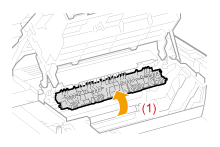 |
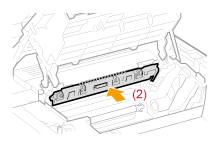 |
10
Remove any jammed paper by pulling it gently.
|
(1)
|
Gently pull any jammed paper downward from between the fixing unit (A) and roller (B) until the leading edge emerges from the machine.
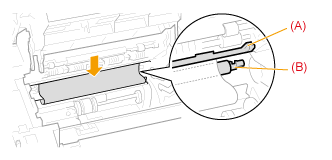 |
|
(2)
|
When the leading edge emerges, hold both sides of the jammed paper and carefully pull it out.
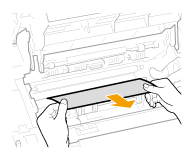 |
11
Open the front cover and lower front cover.
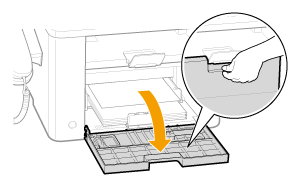
12
Remove any paper loaded in the paper cassette.
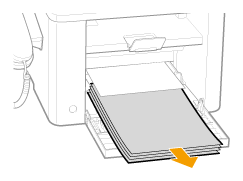
13
Remove any jammed paper by pulling it gently.
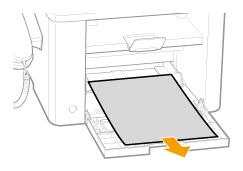
14
Reload paper into the paper cassette and close the front cover and lower front cover.
Next, continue to clear jams in the rear cover.
15
Open the rear cover.
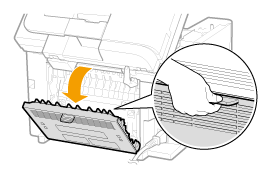
16
Remove any jammed paper by pulling it gently.
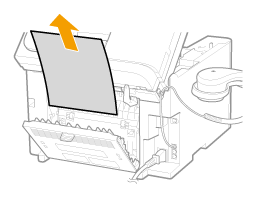
17
Close the rear cover.
18
Insert the toner cartridge.
Fit the protrusions (A) on each side of the toner cartridge into the guides located on each side of the machine. Slide the toner cartridge into the machine until the toner cartridge meets the back of the machine.
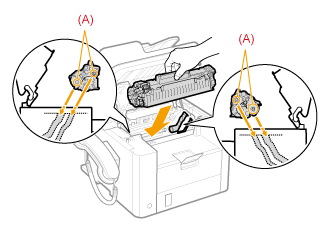
19
Close the toner cover.
|
|
|
Make sure that the toner cartridge properly installed in the machine.
Do not try to forcefully close the toner cover, as this may damage the machine.
|
20
Lower the scanning platform.
The machine is ready to print.
