Uninstalling the Software
If you do not need the printer driver, fax driver, or Product Extended Survey Program, you can uninstall them with the following procedure.
If you are a Macintosh user, see "For Macintosh" to uninstall the software (Printer Driver or Fax Driver).
|
IMPORTANT
|
|
Confirm the following before uninstalling the software:
You must be have administrative privileges on the computer.
You should have the installation software (in case you want to re-install the drivers).
You have closed all applications on your computer.
|
For Windows
To uninstall the printer/fax driver
1
Open [Programs and Features].
For Windows XP:
From the [Start] menu, select [Control Panel], and then double-click [Add or Remove Programs].
For Windows Vista/7:
|
1.
|
From the [Start] menu, select [Control Panel].
|
|
2.
|
Click [Uninstall a Program] or double-click [Programs and Features].
|
For Windows 8:
Right-click the lower-left corner of the screen and select [Programs and Features].
2
Select [Canon L190/L410 Series], and then click [Uninstall/Change].
3
Click [Delete].
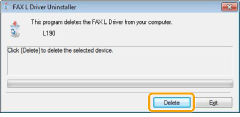
4
Click [Yes] to confirm the uninstallation.
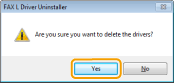
5
Click [Exit] (or [Restart]).
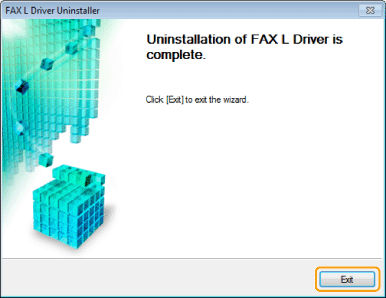
To uninstall the Product Extended Survey Program
1
Open [Programs and Features].
For Windows XP:
From the [Start] menu, select [Control Panel], and then double-click [Add or Remove Programs].
For Windows Vista/7:
|
1.
|
From the [Start] menu, select [Control Panel].
|
|
2.
|
Click [Uninstall a program] or double-click [Programs and Features].
|
For Windows 8:
Right-click the lower-left corner of the screen and select [Programs and Features].
2
Select [Canon Laser Printer/Scanner/Fax Extended Survey Program], and then click [Uninstall].
3
Follow the on-screen instructions.
For Macintosh
1
If the machine is connected to a computer with a USB cable, disconnect the USB cable.
2
Open [System Preferences], and then click [Print & Fax] or [Print & Scan].
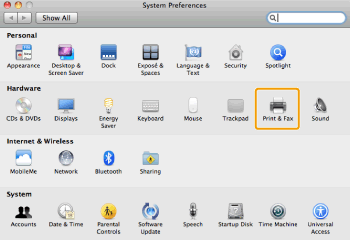
3
Select the machine, and then click the [-] icon.
Delete all print queues set from this driver.
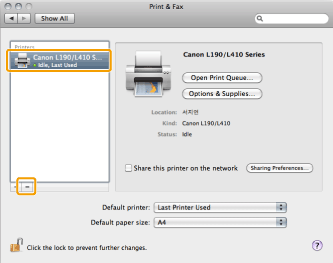
4
Start the Mac OS X Finder.
5
From the menu bar, click [Go] -> [Go to Folder].
6
Enter the location of the folder below, click [Go], and then delete a file or folder.
- Drag a file or folder to [Trash] icon on the Dock to delete.
If [Authenticate] dialog box appears, enter the administrator's name and password, and then click [OK].
|
Software
|
Location of the folder to enter
|
Name of the file or folder to delete
|
|
Printer Driver
|
/Library/Printers/Canon/
|
CUPS_MF_Printer
|
|
/Library/Printers/PPDs/Contents/Resources/
|
CNPZBXXXZB.ppd.gz
(XXX may differ depending on the model.) |
|
|
Fax Driver
|
/Library/Printers/Canon/
|
CUPSFAX
|
|
/Library/LaunchAgents/
|
jp.co.canon.CUPSFAX.BG.plist
|
|
|
/Library/Printers/PPDs/Contents/Resources/
|
CNMCXXXFUK.ppd.gz
(XXX may differ depending on the model.) |
7
Close all windows open.
8
Restart the computer.