Installing ROM
|
NOTE
|
A Phillips screwdriver is required.Have a screwdriver ready that matches the size of the screws for the slot cover.
|
1
Turn the printer OFF, and then disconnect the cables or cords from the printer.
 |
Shut down the printer before turning it OFF.
For details on the procedure for shutting down the printer, see "Turning the Printer ON/OFF." |
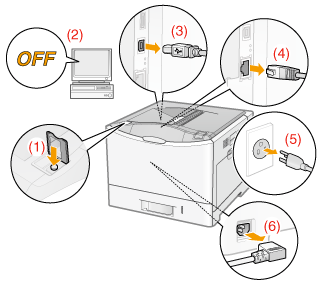
<How to disconnect the cable or cord>
|
USB cable*
|
(2) Turn the computer OFF.
(3) Disconnect the cable from the printer.
|
|
LAN cable*
|
(4) Disconnect the cable from the printer.
|
|
Power cord
|
(5) Disconnect the power plug from the AC power outlet.
(6) Disconnect the cord from the printer.
|
|
*
|
Whether the cable is connected or not varies depending on your environment.
|
2
Remove the slot cover.
|
(1)
|
Remove the screws marked with "
 " or " " or "  ". ". |
 |
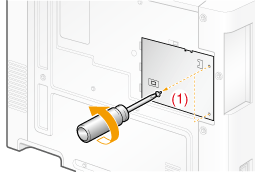 |
|
(2)
|
Open the slot cover.
|
|
(3)
|
Remove the cover in the direction of the arrow.
|
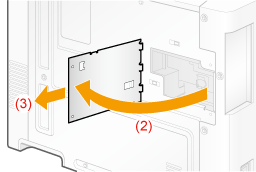 |
|
NOTE
|
About the location for installing ROMConfirm the installation location and its orientation before installing the ROM module.
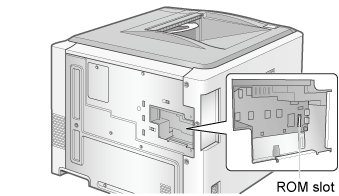 |
3
Install ROM.
Push the ROM module into the printer firmly while aligning the module with the two connectors.
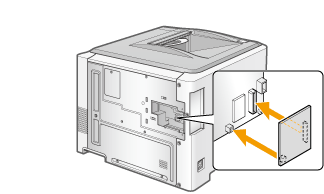
4
Attach the slot cover.
|
(1)
|
Attach the slot cover.
|
|
(2)
|
Close the cover.
|
 |
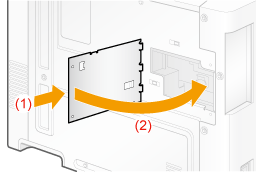 |
5
Attach and fasten the screw.
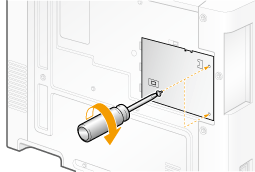
|
Next, perform the following procedures. (If you want to install the SD card, follow the procedure from Step 2 in "Installing SD Card".)
|