Printing Cannot Be Performed (LAN Connection)
If you cannot print when the printer is connected to the computer by a LAN cable, check the problem following the questions below.
|
NOTE
|
For Macintosh usersThis section describes the procedure for Windows as an example.
For details on the procedure for Macintosh, see "Driver Guide." For details on the procedure for displaying "Driver Guide", see "Viewing the Driver Guide." |
<Question 1> Is the printer turned ON?
Check if the Main Power indicator on the control panel is turned on.
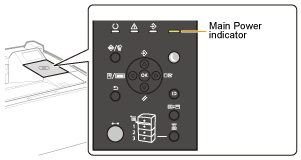
|
ON
|
To <Question 2>
|
|
OFF
|
Turn the printer ON.
|
|
Cannot be turned ON
|
<Question 2> Check the indicators on the printer unit.
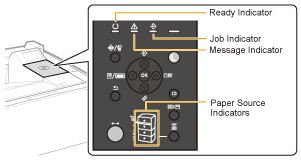
|
The
 (Ready) indicator is on. (Ready) indicator is on. |
To <Question 3>
|
|
The
 (Ready) indicator is blinking. (Ready) indicator is blinking. |
The printer is warming up. Please wait a moment.
|
|
The
 (Message) indicator is on. (Message) indicator is on. |
|
|
The
 (Job) indicator is on. (Job) indicator is on. |
The printer is operating. Please wait a moment.
If the printer does not perform printing for a while, perform the print data output or soft reset. |
|
The
 (Job) indicator is blinking. (Job) indicator is blinking. |
|
|
The Paper Source indicator is blinking.
|
Load paper.
|
<Question 3> Check the  (Online) indicator.
(Online) indicator.

|
The
 (Online) indicator is on. (Online) indicator is on. |
To <Question 4>
|
|
The
 (Online) indicator is off. (Online) indicator is off. |
The printer is offline.
Place it online. |
<Question 4> Can you print NETWORK STATUS PRINT?
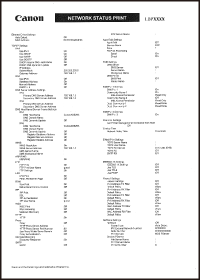
|
Printable
|
To <Question 5>
|
|
Not printable
|
If an error message is displayed, solve the problem following the message.
|
<Question 5> Is the LAN cable connected properly?
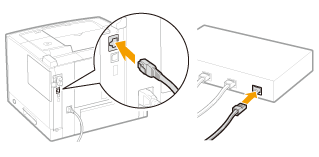
|
Connected
|
To <Question 6>
|
|
Unconnected
|
Connect the cable properly.
|
<Question 6> Check the indicators on the network interface.
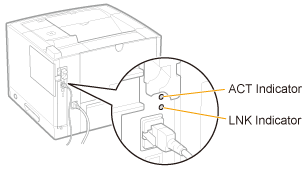
|
The ACT indicator is on.
|
To <Question 7>
|
|
The LNK indicator is on.
|
|
|
All the indicators are off.
|
<Question 7> Check the settings for [Interface Selection].
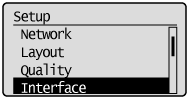
|
[Network] is set to [On].
|
To <Question 8>
|
|
[Network] is set to [Off].
|
Set it to [On].
|
<Question 8> Can you print a test page in Windows?

|
Printable
|
There is no problem with the printer and driver.
Check the printing preferences in the application.
|
|
Not printable
|
To <Question 9>
|
<Question 9> Which network protocol are you using?
|
TCP/IP
|
To <Question 10>
|
|
NetWare or SMB
|
To <Question 14>
|
<Question 10> Is the IP address set properly?
Check if the IP address written on Network Status Print printed in <Question 4> matches the one configured for the port of your PC.
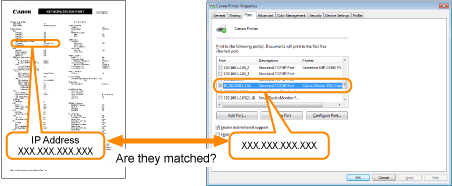
|
Yes, they are matched.
|
To <Question 11>
|
|
No, they are not matched.
|
Configure the printer to a static IP address.
|
<Question 11> Is the port to be used selected correctly?
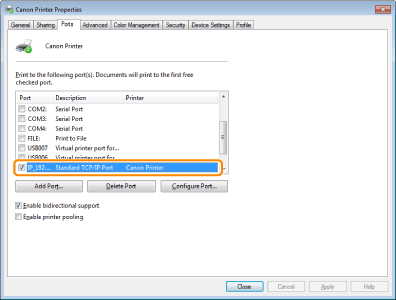
|
Selected
|
To <Question 12>
|
|
Not selected
|
Select the correct port.
|
|
The port to be used cannot be found.
|
Create a port.
|
|
The IP address was changed.
|
<Question 12> Check the following points.
The printer is specified as the default printer.
The TCP/IP protocol is running.
The users who can print are not restricted.
 "Restricting the Users Who Can Print or Perform the Printer Settings"
"Restricting the Users Who Can Print or Perform the Printer Settings"
 "Restricting the Users Who Can Access"
"Restricting the Users Who Can Access"
 "Restricting the Users Who Can Print or Perform the Printer Settings"
"Restricting the Users Who Can Print or Perform the Printer Settings" "Restricting the Users Who Can Access"
"Restricting the Users Who Can Access"
If printing does not work, proceed to <Question 13>.
<Question 13> Try the following points.
Shorten the name of the file to be printed.

If printing does not work, proceed to <Question 17>.
<Question 14> Is NetWare or SMB set properly?
If you are using the DHCP server and WINS server, check if the servers are linked properly.
|
NetWare or SMB is set properly.
|
Try the following point.
Set [Network Delay Time] longer than usual.
 If printing does not work, proceed to <Question 15>.
|
|
NetWare or SMB is not set properly.
|
Set NetWare or SMB properly.
|
<Question 15> Is the IP address set properly?
SMB printing does not support IP v. 6.
|
The IP address is set properly.
|
To <Question 16>.
|
|
The IP address is not set properly.
|
Set the IP address properly.
|
<Question 16> Is the port to be used selected correctly?
|
The port is selected correctly.
|
To <Question 17>.
|
|
The port is not selected properly.
Or The settings for NetWare or SMB are changed. |
Create the appropriate port.
|
<Question 17> Connect the printer and computer directly with the cross-type* LAN cable.
|
*
|
This is a LAN cable which is used to connect a printer and computer directly without a hub (LAN network).
|

If printing does not work or if you cannot prepare a cross-type LAN cable, proceed to <Question 18>.
<Question 18> Install the printer driver again.
For details on the procedure for installing the printer driver, see "Printer Driver Installation Guide."
For details on the procedure for viewing "Printer Driver Installation Guide", see "Installation."

If printing does not work, proceed to <Question 19>.
<Question 19> Can you print from another computer (LAN connection)?
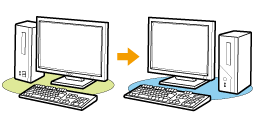
|
Printable
|
Make resident software invalid including security software.
|
|
Not printable
|
Contact your local authorized Canon dealer.
|