Clearing Paper Jams (Duplex Unit)
Referring to the procedure on the display, follow the steps below to remove jammed paper.
1
Press [  ].
].
 ].
].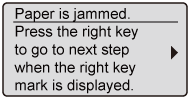
2
If you are using the multi-purpose tray, close it.
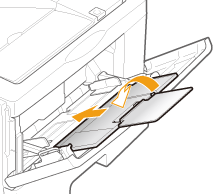
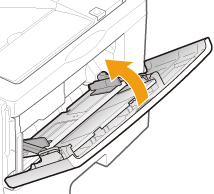
3
Pull out the paper drawer.

4
Press the green lock release switch (A) to open the duplex print transport guide.
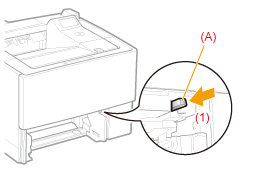
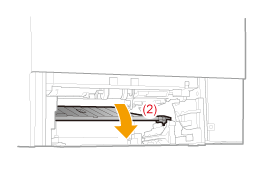
5
Remove the paper by pulling it gently.
If the jammed paper cannot be removed easily, do not try to remove it forcefully but perform the clearing procedure for another area which is displayed in the message.
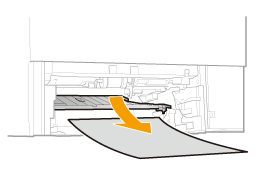
6
Close the duplex print transport guide.
Close it by pressing the both sides firmly.
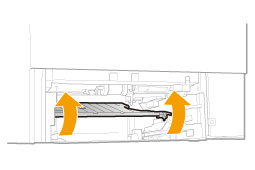
7
Set the paper drawer in the printer.
8
Open the front cover while pressing the open button.
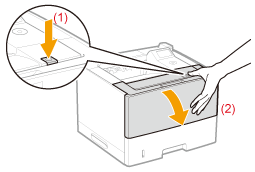
9
Close the front cover.
|
→
|
The message disappears, and the printer is ready to print.
|
 If you cannot close the front cover If you cannot close the front coverMake sure that the toner cartridge is installed in the printer properly. Do not try to forcefully close the front cover, as this may damage the printer.
  If a message does not disappear If a message does not disappearPaper may be jammed in another area. Check another area also and remove the paper.
|
