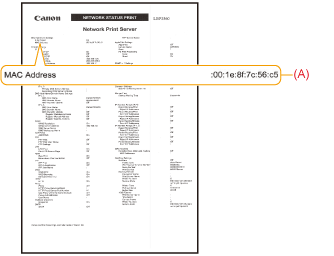Checking the MAC Address
You need the MAC address of the printer to set the IP address using NetSpot Device Installer or the ARP/PING command. There are the following two methods for checking MAC addresses.
Checking the Network Ethernet Driver Screen from a Remote UI
1
Start the Remote UI, and then log in as Administrator.
2
Click [Settings/Registration].
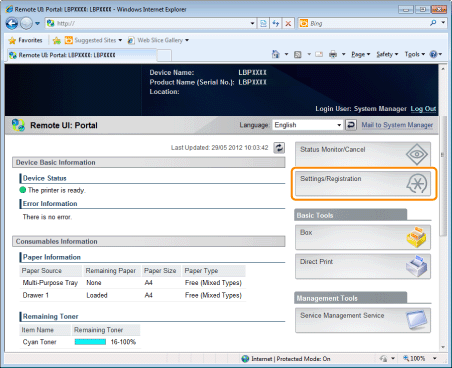
3
Select [Network] from the [Preferences] menu.
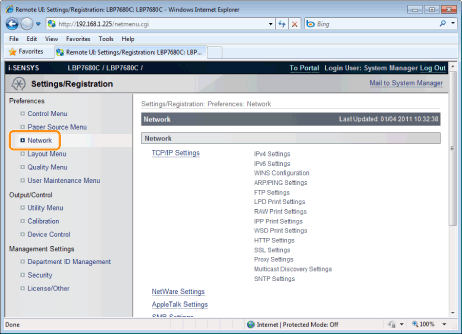
4
Click [Ethernet Driver Settings].
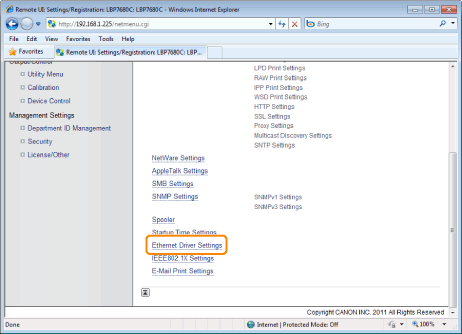
5
Check the MAC address.
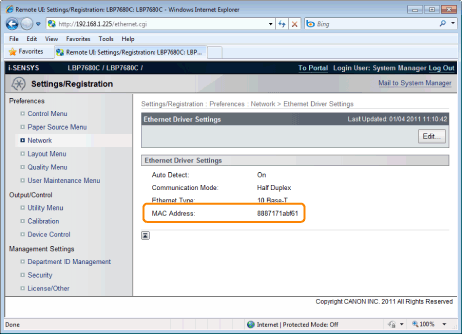
Printing a Network Status Print from the Printer's Control Panel and Checking It
|
NOTE
|
Loading A4 paperThe Network Status Print is designed to be printed on A4 paper.
Be sure to load A4 paper when printing the Network Status Print.
|
1
Load A4 paper in the multi-purpose tray or paper drawer.
2
Press [  ] (
] ( : Utility).
: Utility).
 ] (
] ( : Utility).
: Utility).3
Select [Network Status Print] using [  ] and [
] and [  ], then press [OK].
], then press [OK].
 ] and [
] and [  ], then press [OK].
], then press [OK].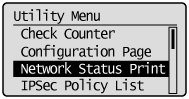
4
Select [Yes] using [  ], then press [OK].
], then press [OK].
 ], then press [OK].
], then press [OK]. 
 |
Network Status Print is printed. The MAC address (A) is indicated in [Ethernet Driver Settings] on the upper left of the Network Status Print.
|