Removing the Packing Materials
|
NOTE
|
Store the removed packing materials.They are required when transporting the printer for relocation or maintenance.
About the packing materialsThe packing materials may be changed in form or placement, or may be added or removed without notice.
|
Remove all the orange tape if it is attached to the printer when performing the following procedure.
1
Open the rear cover completely.
A loud noise occurs when you remove the packing materials inside the machine. This is not a malfunction.
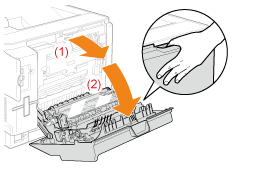
2
Remove the plastic packing materials with tape.
A loud noise occurs when you remove the packing materials with tape. This is not a malfunction.
 |
Remove the protective sheet with them.
|
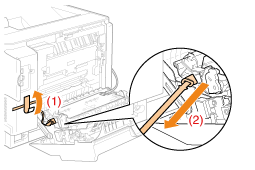
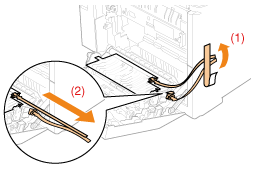
3
Close the rear cover.
4
Open the front cover.
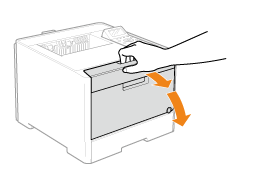
5
Press the lever and pull out the toner cartridge tray.
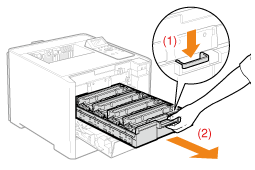
6
Hold down the toner cartridge as shown in the figure.
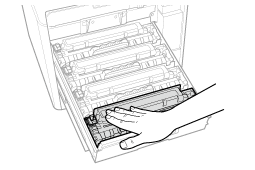
7
Remove the tab, and then pull out the sealing tape.
Pull out the sealing tape (approx. 50 cm long) gently.
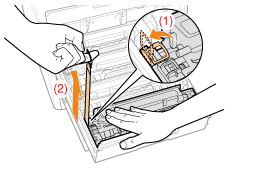
|
IMPORTANT
|
When pulling out the sealing tapeIf the sealing tape stops at midpoint, pull it out of the toner cartridge completely. If any tape remains in the toner cartridge, this may result in low print quality.
Dispose of the removed sealing tape according to local regulations.
|
8
Pull out the sealing tapes of all the toner cartridges.
Make sure that all four sealing tapes have been removed.
9
Push the toner cartridge tray back in.
10
Close the front cover.
 If you cannot close the front cover If you cannot close the front coverMake sure that the toner cartridge tray is closed.
Do not try to forcefully close the front cover, as this may damage the machine.
|
|
Check !
|
|||||||||||||||||||
Checking if the packing materials are removedCheck that the following packing materials are completely removed.
|
|||||||||||||||||||
|
Next, perform one of the following procedures.
|
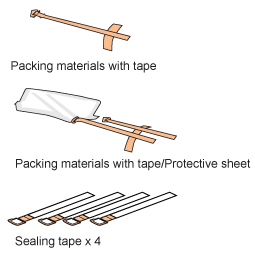

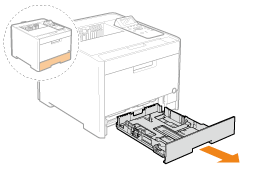
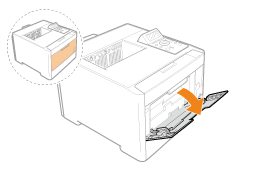
 "
"