Installing the Paper Feeder
By installing the optional paper feeder in addition to the supplied multi-purpose tray and drawer, the printer can feed up to 550 sheets of paper continuously and automatically.
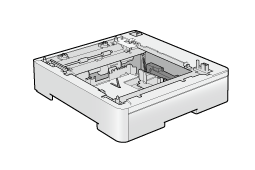
Paper Feeder Unit PF-701
<If the printer is already installed>When installing the paper feeder in the printer after installing the printer, move the printer to an appropriate location temporarily.
 "Moving the Printer" "Moving the Printer"For details on the precautions for when installing the paper feeder, see "Attention (Printer Installation)."
|
Remove all the orange tape if it is attached to the paper feeder when performing the following procedure.
1
Take the paper feeder out of the box.
2
Pull out the drawer of the paper feeder.
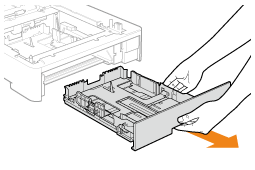
3
Carry the paper feeder to the installation site.
When carrying the paper feeder, hold the lift handles on both sides with both hands.
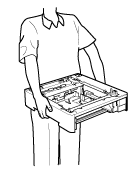
4
Pull out the paper cassette of the printer.
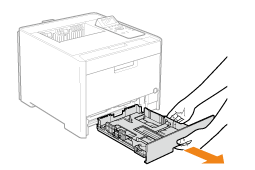
5
Carry the printer unit to the installation site.
Carry the printer with two or more people by holding the lift handles on the lower portion of the printer and lifting it up at the same time.
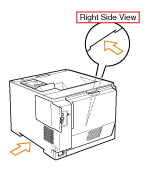
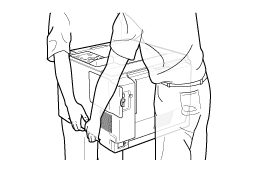
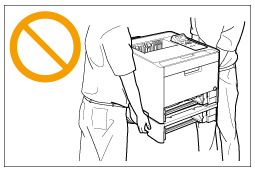
6
Gently place the printer on the paper feeder so that each surface of the printer is flush with the front or side surfaces of the paper feeder.
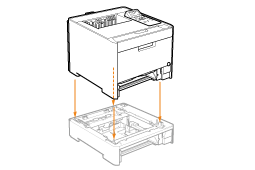
Also, match the positioning pins (A) and connector (B) when placing the printer.
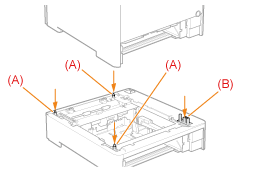
7
Insert the drawer in the printer and paper feeder.
|
Next, perform the following procedures.
If you want to install the ROM modules, follow the procedure from Step 2 in "Installing ROM."
If you want to install the SD card, follow the procedure from Step 2 in "Installing SD Card."
|
Setting the Paper Feeder Information
After installing the paper feeder, set the paper feeder information.
 |
The operation method to use with Windows is explained here. If you are a Macintosh user, see the "Online Manual."
|
1
Open the printer folder.
2
Right-click the icon for the printer and select [Printer properties] or [Properties] from the pop-up menu.
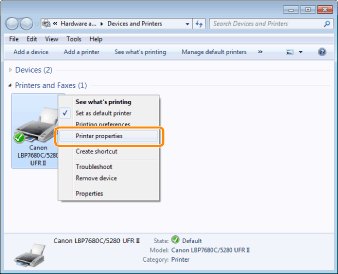
3
Obtain paper feeder information.
|
(1)
|
Display the [Device Settings] page.
|
|
(2)
|
Click [Get Device Status].
|
 → → |
Paper feeder information is obtained automatically.
|
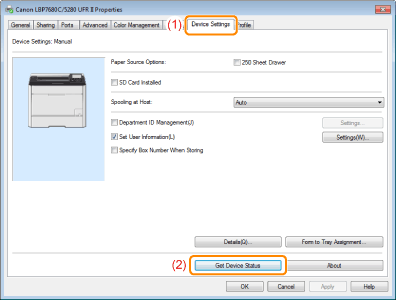
|
NOTE
|
When paper feeder information cannot be obtained automaticallySelect the check box for [250 Sheet Drawer] under [Paper Source Options].
|