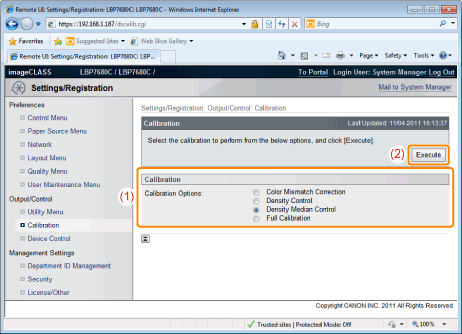Adjusting the Color or Color Mismatch (Calibration)
There are the following four methods for performing calibration.
|
Calibration Types
|
Overview
|
Calibration time (rough estimate)
|
|
Color Mismatch Correction
|
A color mismatch is adjusted by controlling the shifts of the print start positions of each color. Execute when color mismatch occurs.
|
Approximately 54 seconds
|
|
Density Control
|
Controls the maximum print density and median print density. Execute when the colors have changed and the data is not printed in the correct colors (specified colors).
|
Approximately 56 seconds
|
|
Density Median Control
|
Controls the median print density. Execute when the colors of the median print density have changed and the data is not printed in the correct colors (specified colors).
|
Approximately 56 seconds
|
|
Full Calibration
|
Performs [Color Mismatch Corr.] and [Density Control]. Execute when you want to adjust color mismatch and control the print density (adjust color hues) at once.
|
Approximately 100 seconds
|

This section describes the procedure for performing calibration manually.
You can perform calibration from the control panel and the Remote UI.
|
IMPORTANT
|
||||||
Precautions when performing calibrationIf you perform calibration frequently, this may affect the life of the toner cartridges.
Perform calibration after making sure that the toner remains in the toner cartridges.
|
|
NOTE
|
Perform calibration at the designated time or immediately after the printer is turned ON.You can set the printer to automatically perform calibration at the designated time everyday or to perform calibration immediately after the printer is turned ON.
|
Performing Calibration Using the Control Panel
1
Press [  ] (
] ( Utility).
Utility).
 ] (
] ( Utility).
Utility).2
Select [Calibration] using [  ] and [
] and [  ], and then press [OK].
], and then press [OK].
 ] and [
] and [  ], and then press [OK].
], and then press [OK].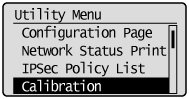
3
Select an item which you want to adjust from [Color Mismatch Corr.], [Density Control], [Density Median Cont.], and [Full Calibration] using [  ] and [
] and [  ], and then press [OK].
], and then press [OK].
 ] and [
] and [  ], and then press [OK].
], and then press [OK].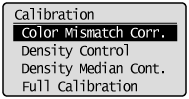
4
Select [Yes] using [  ], and then press [OK].
], and then press [OK].
 ], and then press [OK].
], and then press [OK].|
→
|
Calibration is performed.
|
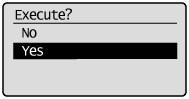
Performing Calibration Using the Remote UI
1
Start the Remote UI and log on in system manager mode.
2
Select [Calibration] from [Output/Control] under the [Settings/Registration] menu.
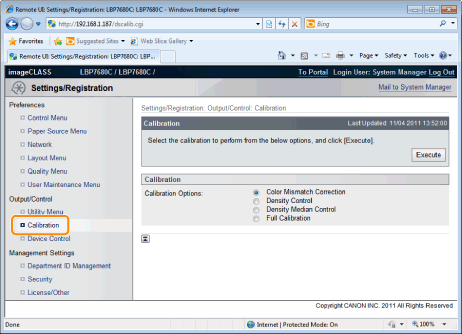
3
Perform calibration.
|
(1)
|
Select the calibration which you want to perform.
|
|
(2)
|
Click [Execute].
|
|
→
|
Calibration is performed.
|