Setting the Printer Options
When using the printer driver for the first time, or changing the printer settings, follow the procedure below to obtain the printer information and set the installable options.
Mac OS X 10.4.x
1.
Open [System Preferences] → click [Print & Fax].
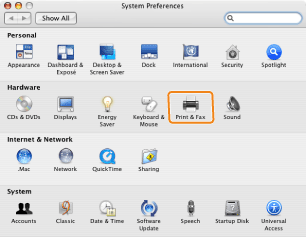
2.
Click [Printing] → select your printer → click [Printer Setup].
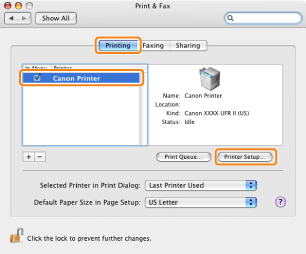
3.
Select [Installable Options] → configure the options attached to and installed in the printer → click [Apply Changes].
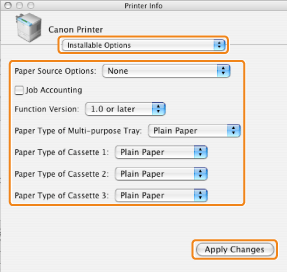
The options installed in the printer are ready to use.
|
IMPORTANT
|
|
Be sure to select only those options that are actually installed in the printer.
|
|
NOTE
|
|
If you close the [Printer Info] dialog box without clicking [Apply Changes], the setting you have made will not be saved.
|
Mac OS X 10.5 and later
1.
Open [System Preferences] → click [Print & Fax] or [Print & Scan].
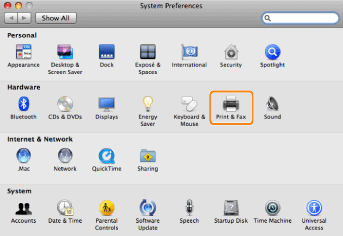
2.
Select the printer you are using → click [Options & Supplies].
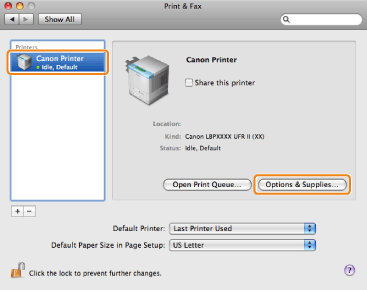
3.
Click [Driver] → confirm that your printer is selected for [Print Using] → configure the options attached to and installed in the printer.
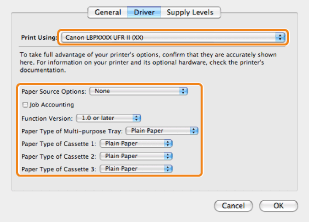
4.
Click [OK].
|
IMPORTANT
|
|
Be sure to select only those options that are actually set in the printer.
|
|
NOTE
|
|
The screen may vary according to the operating system, as well as the type and version of the printer driver.
Depending on the type and version of the printer driver, [Printer Info] may be displayed in the [Print] dialog box. If so, click [Printer Info] to obtain or verify printer information.
|