Configuring the Protocol Settings
This section describes the procedure for specifying the settings using the Remote UI.
 |
In the Remote UI, you can specify the settings by accessing the printer from a Web browser via a network.
|
|
IMPORTANT
|
Before configuring the protocol settingsWhen configuring the protocol settings for the printer using the above software, the TCP/IP protocol must be able to be used in your network environment.
Make sure that each setting option for TCP/IP is specified, the printer and computer are connected properly, and the printer is ON.
|
|
NOTE
|
||
When specifying the settings using software other than the Remote UIYou can also specify the settings using the following software.
You can specify the settings by accessing the FTP server of the printer using Command Prompt.
About the screenshotsThis procedure is described using screenshots from Windows 7.
|
1
Start the Remote UI, and then log in as Administrator.
2
Click [Settings/Registration].
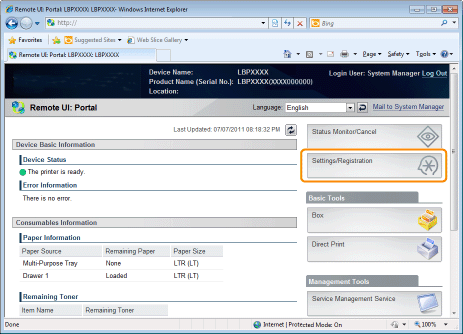
3
Select [Network] from the [Preferences] menu.
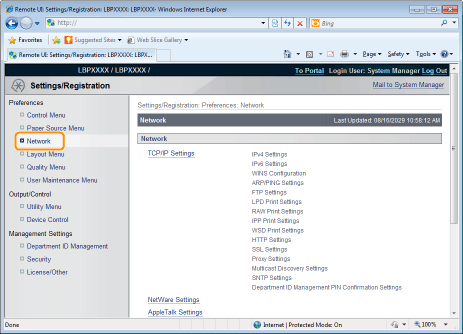
4
Click [AppleTalk Settings].
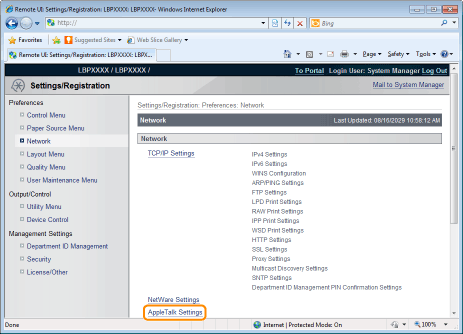
5
Click [Edit...].
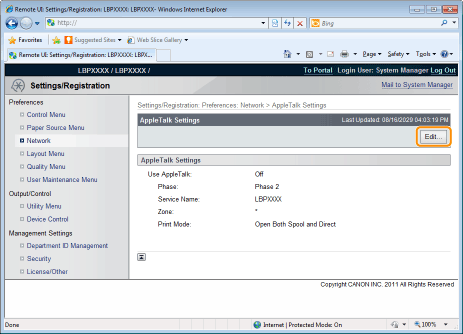
6
Select the [Use AppleTalk] check box.
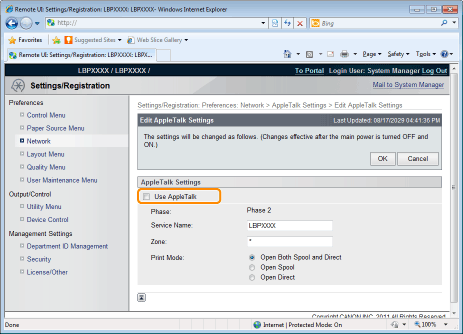
|
NOTE
|
When the [Use AppleTalk] check box is clearedThe printer is not detected on the AppleTalk network.
|
7
Specify the settings for AppleTalk.
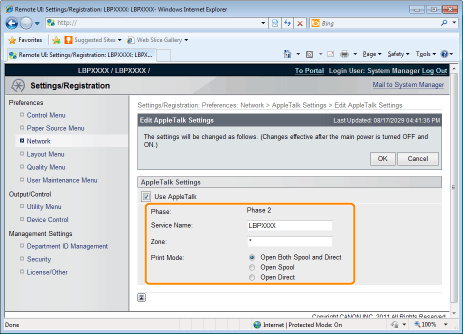
|
1.
|
Enter the name of the printer in [Service Name]. Up to 32 characters can be entered.
|
||||||
|
2.
|
If any zone is set up on the network, enter the zone name in [Zone]. Up to 32 characters can be entered.
|
||||||
|
3.
|
In [Print Mode], specify a printing process to be used. If you want to fix the printer to be used, select the check box only for the printer.
|
|
IMPORTANT
|
About [Phase][Phase] is fixed at [Phase 2], and you cannot specify the setting.
About [Service Name]You cannot specify a name which includes "=", "@", "*", ":", and "~."
About [Zone]You cannot specify a name which includes "=", "@", ":", and "~."
If multiple printers are in the same zoneSpecify a specific name for each printer.
[Print Mode]It is not possible to clear both [Open Spool] and [Open Direct] together.
|
8
Click [OK].
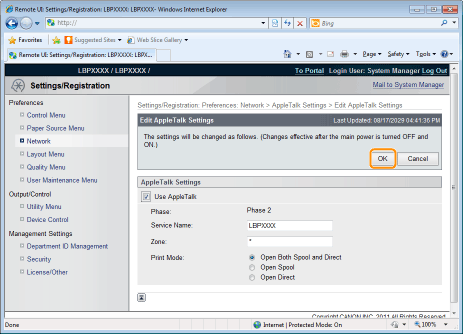
9
Perform a hard reset or restart the printer.
|
→
|
After performing a hard reset or restarting the printer, the settings are effective.
|
|
NOTE
|
||||||
To perform a hard resetYou can perform a hard reset using the following procedure.
|