Login Service Selection
A login service is a service for authenticating users that log in to a machine. You can change or uninstall login services from the [System Management] page.
There are two kinds of factory default login services that you can use:
Default Authentication (Department ID Management)
SSO-H (Single Sign-On H)
SSO-H includes the following three user authentication systems: For instructions on selecting the user authentication system, see "Setting the User Authentication System."
Server Authentication
Local Device Authentication
Server Authentication + Local Device Authentication
For more information on login services and user authentication methods, see "System Requirements (SSO-H)" and "Setting the User Authentication System."
|
IMPORTANT
|
|
Default Authentication (Department ID Management) is set to a usable state as the default. If you want to use SSO-H, disable Department ID Management before changing the login service. For more information on Department ID Management settings, see "Specifying an ID for Each Department ."
|
1.
Click [Enhanced System Application Management].
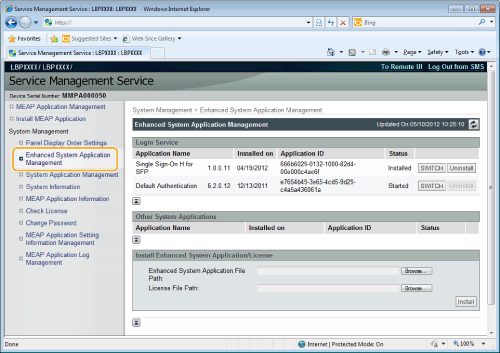
2.
Click [SWITCH] for the login service to use.
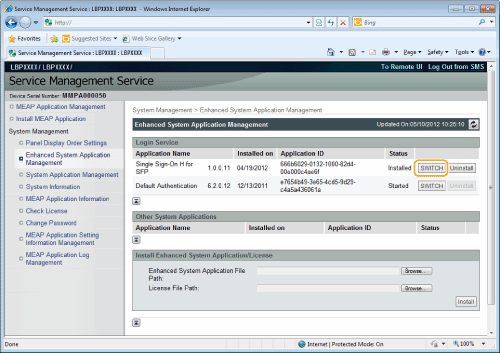
The selected login service application is set to 'Start after Restart'.
3.
Perform a hard reset or restart the printer.
|
→
|
After performing a hard reset or restarting the printer, the specified login service starts.
|
|
NOTE
|
||||||
To perform a hard resetYou can perform a hard reset using the following procedure.
|
|
IMPORTANT
|
|
If you have logged in with the user name and password of the machine, the login service will not be displayed on the top of screen. To change the login service, log in with the SMS password.
To set Local Device Authentication, the registered information in Local Device Authentication and the registered user data (Department ID and PIN) in Department ID Management of the machine have to match.
To use Local Device Authentication and Department ID Management at the same time, update the Local Device Authentication user data (Department ID and corresponding PIN) and enable Department ID Management, after switching the login service to SSO-H.
If you are using the SSO-H Active Directory Authentication, you must match the time settings of the server with Active Directory installed and the time settings of the machine (and the computer to log in with).
If SSO-H is set as the login service, it takes time to access the Remote UI.
|