Setting the User Authentication System
|
NOTE
|
|
The default setting is 'Server Authentication + Local Device Authentication'. To increase security, set the user authentication system to 'Server Authentication' or change the user name and password of Local Device Authentication for the administrator immediately after you start using SSO-H.
|
1.
Click [Configuration].
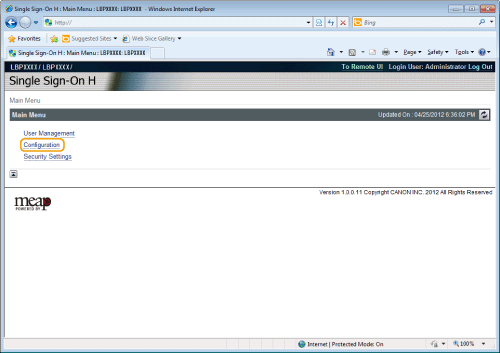
2.
Select each item in <Set User Authentication System> → click [Update].
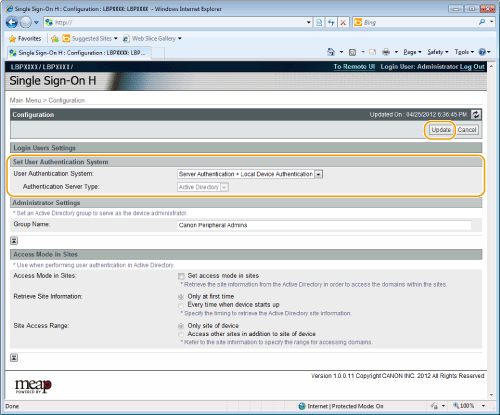
[User Authentication System]
|
[Server Authentication]
|
Uses only Server Authentication.
|
|
[Server Authentication + Local Device Authentication]
|
Uses both Server Authentication and Local Device Authentication.
|
|
[Local Device Authentication]
|
Uses only Local Device Authentication.
|
[Authentication Server Type]
|
[Active Directory]
|
Uses authentication that is performed in a Windows domain environment.
|
3.
Perform a hard reset or restart the printer.
|
→
|
After performing a hard reset or restarting the printer, the settings are effective.
|
|
NOTE
|
||||||
To perform a hard resetYou can perform a hard reset using the following procedure.
|
|
IMPORTANT
|
|
If the network for Active Directory that can authenticate server is not set, do not select "Server Authentication". You will not be able to log in. If you are unable to log in, select the login service other than SSO-H, and then uninstall and re-install SSO-H. For instructions on specifying the login service settings, and uninstalling/reinstalling SSO-H, see "Login Service Selection" and "Installing Enhanced System Applications."
|
|
NOTE
|
|
In addition to the Local Device Authentication administrator, the Server Authentication administrator can also set the user authentication system.
|