Using [Presets] for Printing
You can save print settings that you specified in each preferences pane of the [Print] dialog box use as a preset. A preset is a combination of settings that you use frequently, saved as a single setting. If you select a preset when printing a file, the file will be printed with the saved settings.
1.
Select [Print] from the [File] menu of the application.
2.
Select your printer from [Printer] → in each preferences pane of the [Print] dialog box, specify the print settings you want to save as a preset.
|
Note
|
|
For information on available printing functions, see "Printing Functions" or the online help. (See "Viewing the Online Help.")
|
3.
Select [Save As] from [Presets].
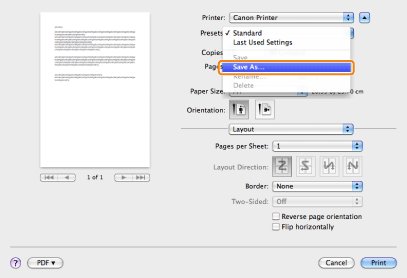
4.
Enter a name in [Save Preset As] → click [OK].
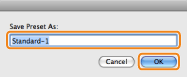
The saved preset will be displayed in [Presets] in the [Print] dialog box.
5.
To print a file using a preset, select the preset from [Presets] in the [Print] dialog box → click [Print].
|
NOTE
|
|
To edit a preset, in the [Print] dialog box, select the preset → specify the printer driver settings → select [Save] from [Presets].
To change a preset's name, select the preset → select [Rename] from [Presets].
To delete a preset, select the preset → select [Delete] from [Presets].
|