Printing Cannot Be Performed (USB Connection)
If you cannot print when the printer is connected to the computer by a USB cable, check the problem following the questions below.
|
NOTE
|
For Macintosh usersThis section describes the procedure for Windows as an example.
For details on the procedure for Macintosh, see "Driver Guide." For details on the procedure for displaying "Driver Guide", see "Viewing the Driver Guide." |
<Question 1> Is the printer turned ON?
Check if the Main Power indicator on the control panel is turned on.
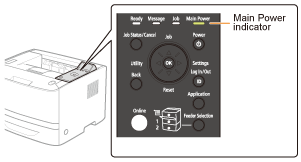
|
ON
|
To <Question 2>
|
|
OFF
|
Turn the printer ON.
|
|
Cannot be turned ON
|
<Question 2> Check the indicators on the printer unit.
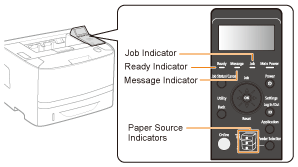
|
The
 Ready indicator is on. Ready indicator is on. |
To <Question 3>
|
|
The
 Ready indicator is blinking. Ready indicator is blinking. |
The printer is warming up. Please wait a moment.
|
|
The
 Message indicator is on. Message indicator is on. |
|
|
The
 (Job) indicator is on. (Job) indicator is on. |
The printer is operating. Please wait a moment.
If the printer does not perform printing for a while, perform the print data output or soft reset. |
|
The
 (Job) indicator is blinking. (Job) indicator is blinking. |
|
|
The Paper Source indicator is blinking.
|
It is out of paper. Load paper.
|
<Question 3> Check the  Online indicator.
Online indicator.

|
The
 Online indicator is on. Online indicator is on. |
To <Question 4>
|
|
The
 Online indicator is off. Online indicator is off. |
The printer is offline.
Place it online. |
<Question 4> Can you print Configuration Page?
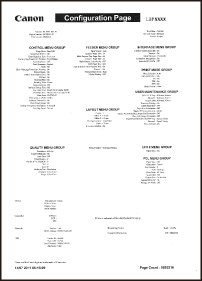
|
Printable
|
To <Question 5>
|
|
Not printable
|
If an error message is displayed, solve the problem following the message.
|
<Question 5> Is the USB cable connected properly?
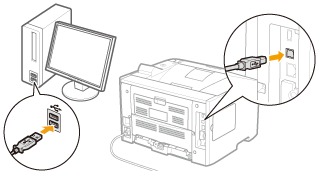
|
Connected
|
Try the following points.
If you are using a hub, connect the printer to the computer directly.
If you are using a long USB cable, replace it with the short one.
If you have another USB cable, use it.
 If printing does not work, proceed to <Question 6>. |
|
Unconnected
|
Connect the cable properly.
|
<Question 6> Check the settings for [Interface Selection].
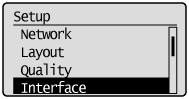
|
[USB] is set to [On].
|
To <Question 7>
|
|
[USB] is set to [Off].
|
Set it to [On].
|
<Question 7> Can you print a test page in Windows?
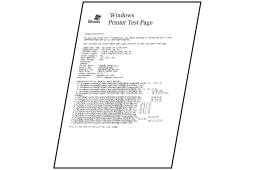
|
Printable
|
There is no problem with the printer and driver.
Check the printing preferences in the application.
|
|
Not printable
|
To <Question 8>
|
<Question 8> Is the port to be used selected correctly?
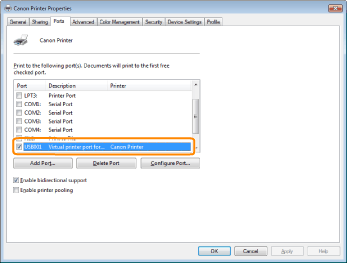
|
Selected
|
To <Question 9>
|
|
Not selected
|
Select the correct port.
|
|
The port to be used cannot be found.
|
Install the printer driver again.
For details on the procedure for installing and uninstalling the printer driver, see "Printer Driver Installation Guide."
For details on the procedure for viewing "Printer Driver Installation Guide", see "Installation."
|
<Question 9> Is bi-directional communication enabled?
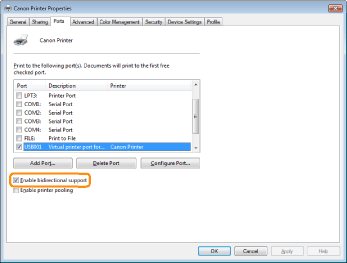
|
Enabled
|
To <Question 10>
|
|
Not enabled
|
Enable bi-directional communication and restart the computer and printer.
|
<Question 10> Try the following points.
Make resident software invalid including security software.
If any other devices are connected to your computer by USB connection, disconnect those unneeded.
If drivers or software of any other devices (USB connection) is installed on your computer, uninstall those unneeded.
Connect the USB cable to another USB port on your computer.
Connect the printer to another computer with a USB cable.

If printing does not work, proceed to <Question 11>.
<Question 11> Install the printer driver again.
For details on the procedure for installing the printer driver, see "Printer Driver Installation Guide."
For details on the procedure for viewing "Printer Driver Installation Guide", see "Installation."

If printing does not work, proceed to <Question 12>.
<Question 12> Uninstall the USB class driver, and then install the printer driver again.
For details on the procedure for uninstalling the USB class driver and installing the printer driver, see "Printer Driver Installation Guide" on the User Software CD-ROM.
For details on the procedure for viewing "Printer Driver Installation Guide", see "Installation."

If printing does not work, contact your local authorized Canon dealer.