Connecting the Printer and Computer
When Connecting with a USB Cable
|
See "Important Safety Instructions" also.
|
|
NOTE
|
About the USB cableThis printer does not come with a USB cable. Have an appropriate one available for the computer you are using.
Use a USB cable with the following symbol.  |
1
Make sure that the printer and computer are OFF.
2
Connect the USB cable.
|
Flat end (A):
|
Connects to a USB port on your computer.
|
|
Square end (B):
|
Connects to the USB connector on this printer.
|
 |
Do not turn the printer ON at this stage even if you want to install the printer driver.
|
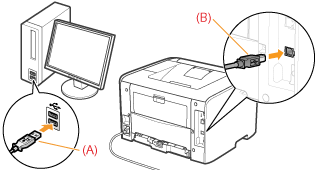
When Connecting with a LAN Cable
1
Connect the LAN cable.
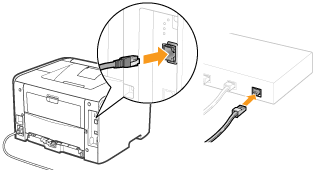
2
Turn the printer ON.
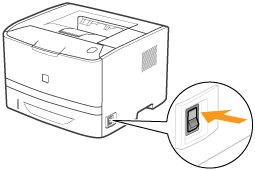
3
Make sure that the LNK indicator (A) on the network interface is on.
If you are using 100BASE-TX, the 100 indicator (B) also turns on.
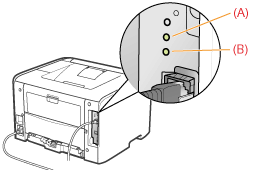
 When the ERR indicator (orange) is on When the ERR indicator (orange) is onThe hardware of the printer is in an abnormal condition.
Contact your local authorized Canon dealer to request service.
  When all the indicators are off When all the indicators are off |
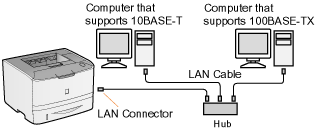
 "
"