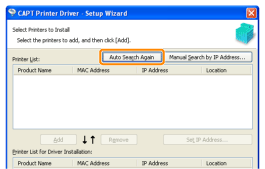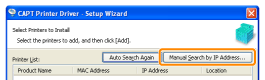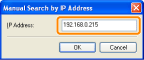The Printer Cannot Be Searched for (Auto Setup)
If the printer cannot be searched for (no devices are displayed in [Printer List]), perform the following procedure.
1
Make sure that the LAN cable is connected properly, and the printer is turned ON.
2
Click [Auto Search Again], to search for the printer on the network again.
 If the printer cannot be searched for (no devices are displayed) even by performing the above procedure If the printer cannot be searched for (no devices are displayed) even by performing the above procedure
|
|
<Solution 1>
|
|
|
|
1.
|
Click [Manual Search by IP Address].
|
|
|
|
2.
|
Enter the IP address of the printer to be installed.
(The default IP address of the printer is "192.168.0.215".)
|
|
|
|
3.
|
Click [OK].
|
|
|
<Solution 2>
|
|
|
|
1.
|
Install the printer driver with a USB connection.
|
|
|
|
2.
|
Set the IP address using the Printer Status Window
|
|
|
|
3.
|
Change the port for the print driver to that used for LAN connection (Standard TCP/IP Port).
|
|