Starting the Remote UI
There are the following two ways to start the Remote UI.
|
Before starting the Remote UI, see "Attention (Remote UI)."
|
Starting the Remote UI from the Printer Status Window
1
Click [  ] in the Windows task tray, and then select the printer name.
] in the Windows task tray, and then select the printer name.
 ] in the Windows task tray, and then select the printer name.
] in the Windows task tray, and then select the printer name.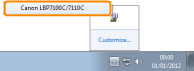
2
Click [  ] (Remote UI).
] (Remote UI).
 ] (Remote UI).
] (Remote UI).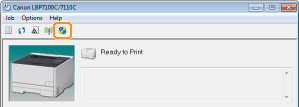
 If you cannot click [ If you cannot click [  ] (Remote UI) ] (Remote UI)
|
3
Log in to the Remote UI.
|
(1)
|
Select the login mode.
|
|
(2)
|
Click [Log In].
|
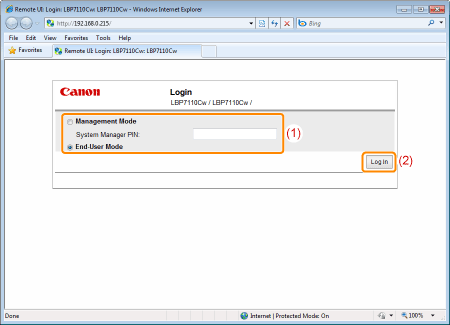
|
[Management Mode]
|
Select this mode when logging in as manager.
|
||
|
[System Manager PIN]
|
When selecting [Management Mode], enter the PIN.
|
||
|
[End-User Mode]
|
Select this mode when logging in as a general user.
|
Starting the Remote UI Directly from a Web Browser
1
Start the Web browser.
2
Enter "http://<the IP address of the printer>/" in the address field, and then press the [ENTER] key on your keyboard.
Input Example: "http://192.168.0.215/"
 |
If you are not sure about the IP address of the printer, see "Checking the IP Address of the Printer."
|
 |
If the host name of the printer is registered in the DNS server, you can enter ["host name"."domain name"] instead of the IP address.
Input Example: "http://my_printer.xy_dept.company.com/"
|

 If the Remote UI does not start If the Remote UI does not start
|
3
Log in to the Remote UI.
|
(1)
|
Select the login mode.
|
|
(2)
|
Click [Log In].
|
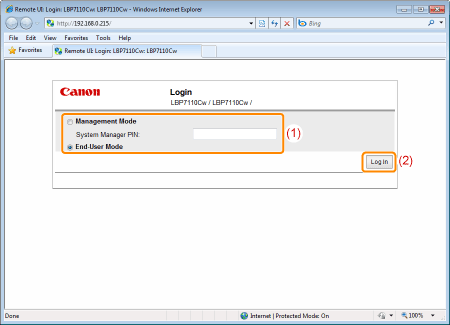
|
[Management Mode]
|
Select this mode when logging in as manager.
|
||
|
[System Manager PIN]
|
When selecting [Management Mode], enter the PIN.
|
||
|
[End-User Mode]
|
Select this mode when logging in as a general user.
|
