Installing the e-Manual
Install the e-Manual included in the supplied CD-ROM on your computer using the following procedure.
 |
This function is not supported for Macintosh.
|
1
Insert the supplied CD-ROM "User Software" into the CD-ROM drive of your computer.
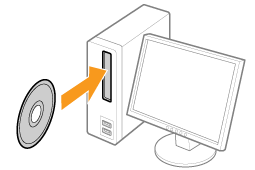
2
Click [Custom Installation].
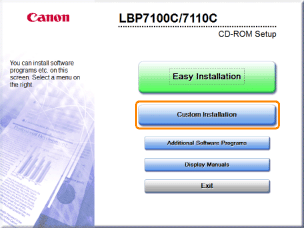
 If the above screen does not appear If the above screen does not appear If the [AutoPlay] dialog box appears If the [AutoPlay] dialog box appearsClick [Run AUTORUN.EXE].
  If the [User Account Control] dialog box appears If the [User Account Control] dialog box appearsClick [Yes] or [Continue].
|
3
Perform the following procedure.
|
(1)
|
Clear the [MF/LBP Network Setup Tool] and [Printer Driver] check boxes.
|
|
(2)
|
Click [Start].
|
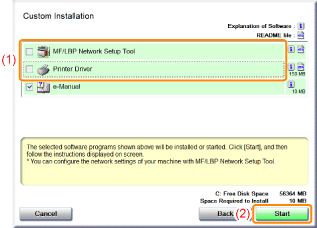
4
Read the contents of License Agreement, and then click [Yes].
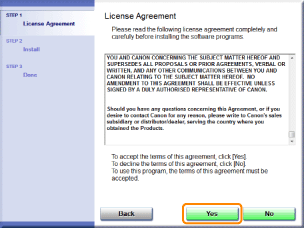
|
→
|
The installation starts.
Wait a moment until the installation is complete. (It may take a long time to install the e-Manual.)
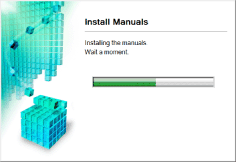 |
5
Click [Exit].
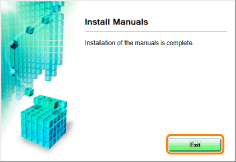
6
Click [Next].
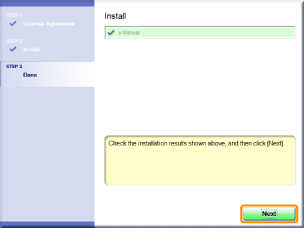
7
Click [Exit].
 |
When the following screen appears, you can remove the CD-ROM.
|

Displaying the e-Manual
Double-click [LBP7100C 7110C e-Manual] created on the desktop.

 When a security protection message appears When a security protection message appears Perform the following procedure.
|
|
NOTE
|
||||||||||
Displaying the e-Manual directly from the CD-ROMYou can also display the e-Manual directly from the CD-ROM without installing it in the computer you are using.
|
 "
"
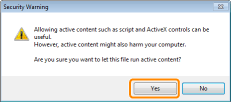
 ] button next to [e-Manual].
] button next to [e-Manual].