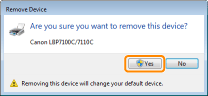Uninstalling the Printer Driver
The process of removing the printer driver to restore the computer to the same state as before the printer driver was installed is referred to as uninstallation. To uninstall the printer driver, perform the following procedure.
1
If a USB cable is connected, turn OFF the printer and computer, and then remove the USB cable.
2
Turn the computer on, and then log on to Windows as a user with administrative rights.
3
Close the following files and programs if open.
Help files
Printer Status Window
Control Panel
Other applications
4
Start the uninstaller.
From the [Start] menu, select [All Programs] → [Canon Printer Uninstaller] → [Canon LBP7100C 7110C Uninstaller].
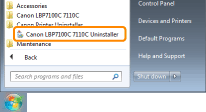
 If the uninstaller is not found in the [Start] menu If the uninstaller is not found in the [Start] menu If the [User Account Control] dialog box appears If the [User Account Control] dialog box appearsClick [Yes] or [Allow].
|
5
Perform the following procedure.
If this printer is displayed
|
(1)
|
Select this printer.
|
|
(2)
|
Click [Delete].
|
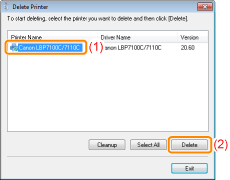
|
IMPORTANT
|
About [Cleanup]Clicking [Cleanup] deletes all driver files and registry information displayed on the list, including the selected driver.
Normally, uninstall the printer driver using [Delete].
|
If this printer is not displayed
Click [Cleanup].
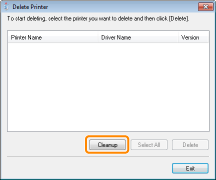
6
Click [Yes] to start the uninstallation.
Please wait a moment until the uninstallation is complete. (It may take a long time to uninstall the printer driver.)
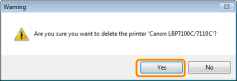

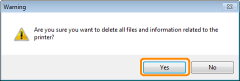

When the following screen appears, click [Yes] or [Yes To All].
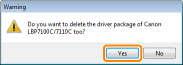
7
Click [Exit].
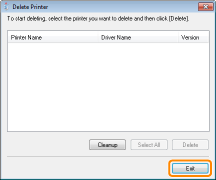
8
Open the printer folder.
9
Confirm that the icon for this printer is not found.
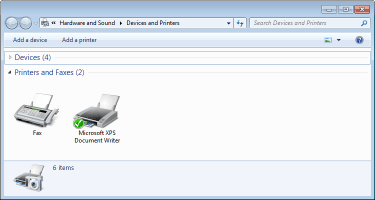
|
IMPORTANT
|
||||
If the icon for this printer is displayed
|
10
Restart Windows.
|
Next, uninstall the e-Manual using the following procedure.
(If you did not install the e-Manual, you do not need to perform the following procedure.) |
11
Insert the supplied CD-ROM "User Software" into the CD-ROM drive of your computer.
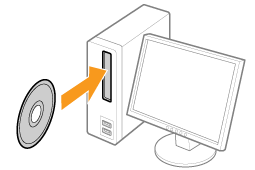
12
Click [Additional Software Programs].
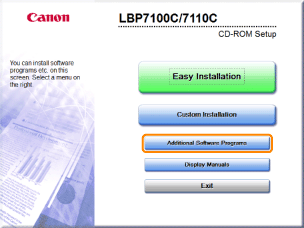
 If the above screen does not appear If the above screen does not appear If the [AutoPlay] dialog box appears If the [AutoPlay] dialog box appearsClick [Run AUTORUN.EXE].
  If the [User Account Control] dialog box appears If the [User Account Control] dialog box appearsClick [Yes] or [Continue].
|
13
Click [Start] in [Manual Uninstaller].

14
Click [Uninstall] to start the uninstallation.
Please wait a moment until the uninstallation is complete. (It may take a long time to uninstall the e-Manual.)
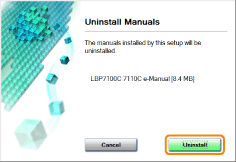
15
Click [Exit].
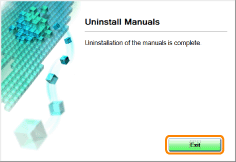
16
Click [Back].
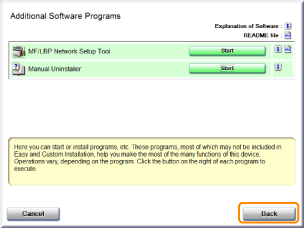
17
Click [Exit].
 |
When the following screen appears, you can remove the CD-ROM.
|
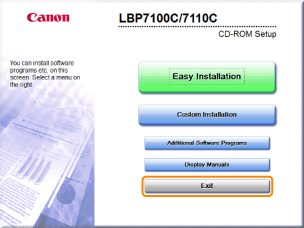
 "
"