Combining Data before Printing
You can combine two or more data into one.
You can also change the settings for the combined print data and edit print data of different applications.
You can also preview the print data.
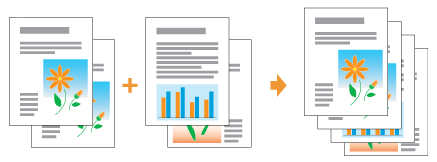
1
Display the setting screen of the printer driver from an application.
2
Select [Edit and Preview] from [Output Method].
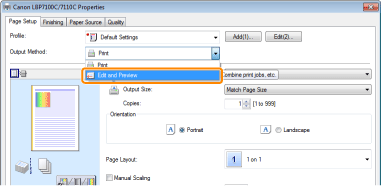
 If you cannot select [Edit and Preview] If you cannot select [Edit and Preview] |
3
Click [OK].
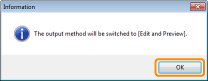
4
Configure the printing preferences.
|
(1)
|
Specify the printing preferences in each sheet as needed.
|
|
(2)
|
Click [OK].
|
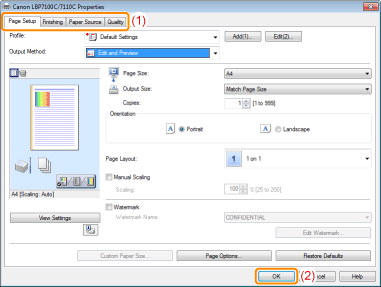
5
Perform printing from an application.
|
→
|
The list of print data is displayed in the [Canon PageComposer] dialog box.
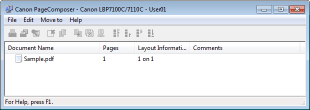 |
|
NOTE
|
||
To specify the setting to always display the [Canon PageComposer] dialog box when performing printingSet [Output Method] to [Edit and Preview] as a default value for printing preferences, and then select the [Lock] check box.
|
6
Repeat Step 1 to 5 to combine the desired data.
7
Combine the print data.
|
(1)
|
Select the print data that you want to combine.
|
|
(2)
|
Select [Combine] from the [Edit] menu.
|
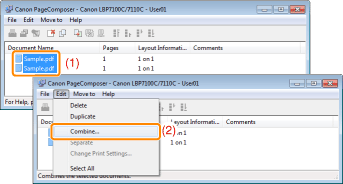
When the following screen appears, read the contents, and then click [OK].
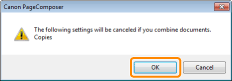
8
Perform the following procedure.
|
(1)
|
Enter the name of the combined print data.
|
|
(2)
|
Click [Combine].
|
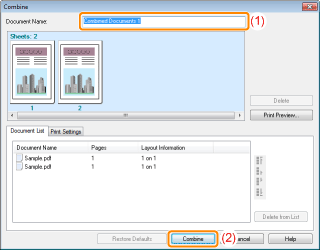
9
Print the combined print data.
|
(1)
|
Select the combined print data.
|
|
(2)
|
Select [Print] from the [File] menu. Then the printer starts printing.
|
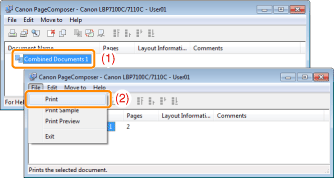
|
NOTE
|
||
Combined print data are not saved.After the combined print data is printed, the print data is deleted from Canon PageComposer.
The print data is also deleted if Canon PageComposer is closed without printing the print data.
For more details on Canon PageComposerSee Help for Canon PageComposer.
|
 "
"