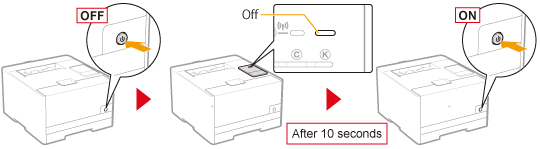Specifying a Dedicated Port
Specify the dedicated port settings to use when communicating with the computer.
1
Start the Remote UI, and then log in as Management Mode.
2
Click [Settings/Registration].
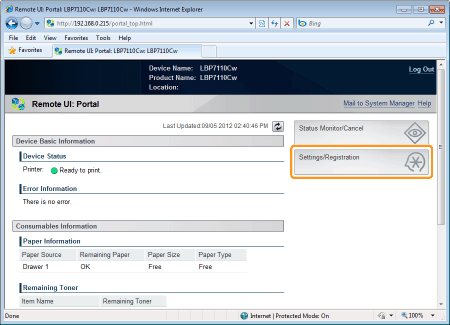
3
Display the [Dedicated Port Settings] page.
|
(1)
|
Select [Network Settings].
|
|
(2)
|
Click [Dedicated Port Settings].
|
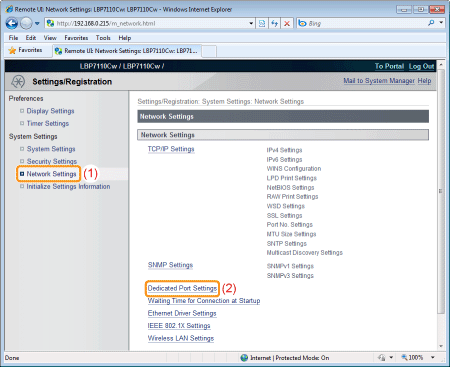
4
Click [Edit].

5
Specify the dedicated port settings.
|
(1)
|
Specify the dedicated port settings.
|
|
(2)
|
Click [OK].
|

|
[Enable Dedicated Port]
|
To enable a dedicated port, select the check box.
|
6
Restart the printer.
Turn the printer OFF, make sure that the Main Power indicator is off, wait for 10 seconds or longer, and then turn it ON again.
|
→
|
After the printer is restarted, the settings become effective.
|