Checking the IP Address of the Printer
This section describes the procedure for checking the IP address of IPv4 using the Go key on the printer to print the "User Data List."
 |
You can also print and check Network Status Print from the Printer Status Window.
|
 |
To check the IP address of IPv6, use Network Status Print.
|
1
Print the "User Data List."
2
Check the IP address.
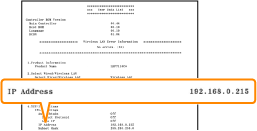
|
NOTE
|
||||||||||||||||||
About the default settingThis setting is configured to automatically obtain the IP address using DHCP or the Auto IP function.
Checking and configuring the subnetUse the following procedure to make sure that the computer and printer are on the same subnet.
|

