Checking the Wireless LAN Information (LBP7110Cw Only)
This section describes the procedure for checking the wireless LAN information using the Remote UI.
 |
You can also use the following procedure to check the wireless LAN information.
|
|
Printing Network Status Print from the Printer Status Window
|
|
|
Printing the "User Data List" using the Go key on the printer
|
1
Start the Remote UI, and then log in as Management Mode.
2
Click [Settings/Registration].
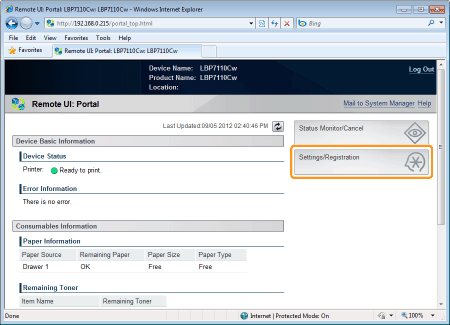
3
Display the [Wireless LAN Settings] page.
|
(1)
|
Select [Network Settings].
|
|
(2)
|
Click [Wireless LAN Settings].
|
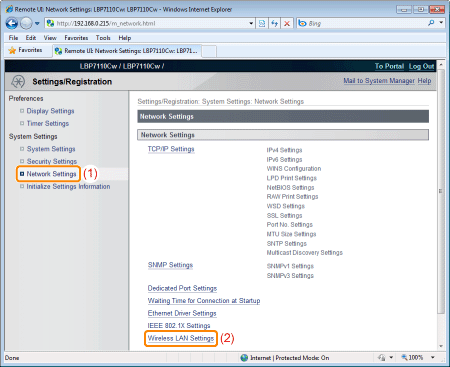
4
Check the wireless LAN information.
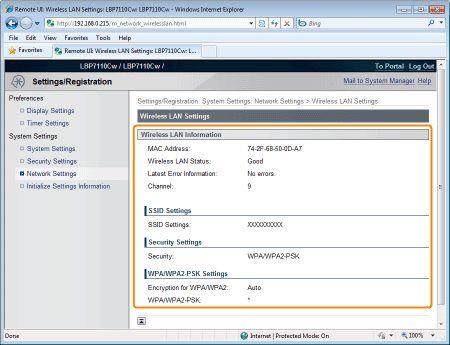
|
[MAC Address]
|
Displays the MAC address of the printer (wireless LAN).
|
|
[Wireless LAN Status]
|
Displays the connection status (signal strength) of the wireless LAN.
|
|
[Latest Error Information]
|
Displays the latest error information when the wireless LAN connection fails.
|
|
[Channel]
|
Displays the wireless LAN channel that is being used.
|
|
[SSID Settings]
|
Displays the SSID of the access point that is set.
|
|
[Security Settings]
|
Displays the type of encryption that is set.
|
|
[WPA/WPA2-PSK Settings]
|
Displays the WPA/WPA2-PSK setting.
|
|
[WEP Settings]
|
Displays the WEP setting.
|
 "
"