Setting IPv4 Address
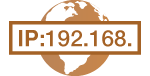 | The machine's IPv4 address can be either assigned automatically by a dynamic IP addressing protocol or entered manually. Make sure that the connectors of the LAN cable are firmly inserted into the ports (Connecting to a Wired LAN). You can test the network connection if necessary. |
Setting IPv4 Address
1
Tap <Menu>.
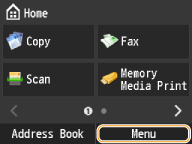
2
Tap <Network Settings> .
If the logon screen appears, enter the correct ID and PIN using the numeric keys, and then press  . Logging on to the Machine
. Logging on to the Machine
 . Logging on to the Machine
. Logging on to the Machine3
Tap <TCP/IP Settings>  <IPv4 Settings>
<IPv4 Settings>  <IP Address Settings>.
<IP Address Settings>.
 <IPv4 Settings>
<IPv4 Settings>  <IP Address Settings>.
<IP Address Settings>.4
Configure IP address settings.
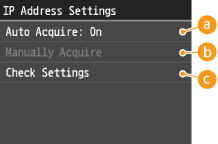
 <Auto Acquire>
<Auto Acquire>Select to automatically assign an IP address via DHCP. When <Auto Acquire: On> is displayed, automatic addressing is enabled.
 <Manually Acquire>
<Manually Acquire>Select to configure the IP address settings by manually entering an IP address. In order to select this option, <Auto Acquire> must be set to <Off>.
 <Check Settings>
<Check Settings>Select when you want to view the current IP address settings.
 Automatically assigning an IP address
Automatically assigning an IP address
1 | Tap <Auto Acquire>  <Select Protocol>. <Select Protocol>.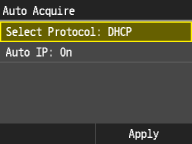 |
2 | Tap <DHCP>. 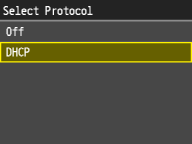  If you do not want to use DHCP to assign an IP address Select <Off>. If you select <DHCP> when this service is unavailable, the machine will waste time and communications resources searching the network for this service. |
3 | Check that <Auto IP> is set to <On>. If <Off> is selected, change the setting to <On>. |
4 | Tap <Apply>. |

IP addresses assigned via DHCP override the address obtained via Auto IP.
 Manually entering an IP address
Manually entering an IP address
1 | Check that <Auto Acquire> is set to <Off>. 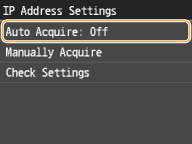 If <On> is displayed, tap <Auto Acquire>  set both <Select Protocol> and <Auto IP> to <Off>. set both <Select Protocol> and <Auto IP> to <Off>. |
2 | Tap <Manually Acquire>. |
3 | Specify the IP address, subnet mask, and gateway address (or default gateway). Specify the settings in the following order: <IP Address>  <Subnet Mask> <Subnet Mask>  <Gateway Address>. <Gateway Address>.Enter the setting using the numeric keys, and tap <Apply> on each screen. 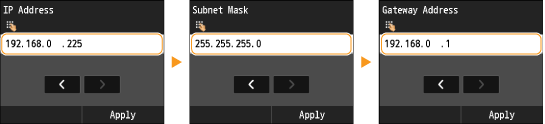 |
5
Restart the machine.
Turn OFF the machine, wait for at least 10 seconds, and turn it back ON.
 |
Checking whether the settings are correctMake sure that the Remote UI screen can be displayed with your computer. (Starting Remote UI) If a computer is not available, you can check the connection by using the operation panel (Testing the Network Connection). |
Testing the Network Connection
1
Tap <Menu>.
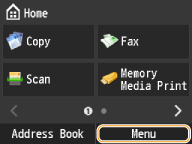
2
Tap <Network Settings> .
If the logon screen appears, enter the correct ID and PIN using the numeric keys, and then press  . Logging on to the Machine
. Logging on to the Machine
 . Logging on to the Machine
. Logging on to the Machine3
<TCP/IP Settings>  <IPv4 Settings>
<IPv4 Settings>  <PING Command>.
<PING Command>.
 <IPv4 Settings>
<IPv4 Settings>  <PING Command>.
<PING Command>.4
Enter the IPv4 address of another device on the network, and tap <Apply>.
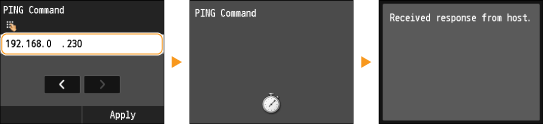
If a proper connection has been established, the result is displayed as shown above.