
Replacing Toner Cartridges
The machine will display a message when a toner cartridge is nearly empty. You can check the remaining toner level on the display.
 |
Use only toner cartridges intended for use with this machine. For information on the supported Canon genuine toner. Consumables Do not replace toner cartridges until the message prompting you to do so appears. The color of the toner to be replaced is displayed on the display. If multiple toner cartridges must be replaced, replace the toner cartridges in the following order: Black, Yellow, Magenta, Cyan. If you continue copying or printing in black-and-white after cyan, magenta, or yellow toner runs out, do not remove the depleted toner cartridges from the machine. |
 |
If toner runs out during a print job, the remaining prints are made after you replace the toner cartridge. If black toner is left, you can continue copying and printing in black-and-white. After replacing toner cartridges, if printed colors are different from the colors printed before you replaced the toner cartridges, perform <Auto Adjust Gradation> in <Adjustment/Maintenance>. Correcting the Gradation |
When a Message Appear
The message that is displayed depends on the amount of remaining toner. Depending on which message is displayed, you will need to make sure that you have a replacement toner cartridge ready or replace the toner cartridge. How to Replace Toner Cartridges Consumables
 |
Where "XXXX" appears in the descriptions below, the toner cartridge colors black, yellow, magenta, or cyan appear in the actual messages. |
<XXXX Toner Low (Replacement Not Yet Needed)>
This message notifies you that a toner cartridge needs to be replaced soon. Make sure that you have a replacement toner cartridge ready.


When this message is displayed
When copying or printing, you can continue printing the document.
<Replace Toner Cartridge>
This message, which appears with the toner cartridge color(s), notifies you that a toner cartridge has reached the end of its lifetime. Replace the cartridge with a new one.
Tap <Next> to display replacement instructions.
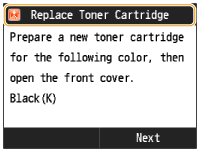
Checking Toner Level
You can check the level of remaining toner according to the following, whenever you want to. It is recommended that you check the level before you start to print a large job.

 <Device Status>
<Device Status>  <Toner Level>
<Toner Level>  Check the toner level
Check the toner level
 Toner Level Messages
Toner Level Messages
<OK>: There is no need to replace the toner cartridges.
<Low>: The toner is low. Make sure that you have a replacement toner cartridge ready.
<None>: Replace the toner cartridge.