Printing Results Are Not Satisfactory
Dirt inside the machine may affect printing results. Perform care and cleaning to the machine first.
Cleaning the Machine
Cleaning the Machine
Smudge Marks Appear on the Bottom Edge of Printouts
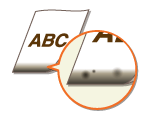
 Are you using appropriate paper?
Are you using appropriate paper?
Check usable paper, and replace with appropriate paper.
 Do you print data without margins?
Do you print data without margins?
This symptom occurs if a margin is set to none in the printer driver. A margin of 5 mm or less around the edge of paper or 10 mm or less around the edge of envelopes is not printable with the machine. Make sure to have margins around the document to print.
[Finishing] tab  [Advanced Settings]
[Advanced Settings]  [Expand Print Region and Print]
[Expand Print Region and Print]  [Off]
[Off]
 [Advanced Settings]
[Advanced Settings]  [Expand Print Region and Print]
[Expand Print Region and Print]  [Off]
[Off]Lines, Streaks, or Toner Splatter Appears on Printouts
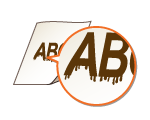
 Are you using appropriate paper?
Are you using appropriate paper?
Check usable paper, and replace with appropriate paper.
Color Voids/White Streaks Appear 
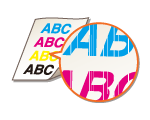
 Is the dust proof glass clean?
Is the dust proof glass clean?
If the dust proof glass is not cleaned, this symptom may occur. Clean the dust proof glass.
 Is the scanning area clean?
Is the scanning area clean?
Check if <Remove Streaks from Original Scanning Area> is set to <On>.
If setting <Remove Streaks from Original Scanning Area> to <On> does not solve the problem, clean the platen glass.
Print Density is Low (Faded/Uneven/Blurry)
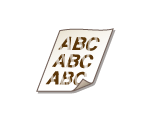
 Are settings specified that are appropriate for the original?
Are settings specified that are appropriate for the original?
If the original density is low, specify a higher copy density.
Check the original and copy after specifying an appropriate original type.
When printing, adjust [Brightness] and [Contrast] for [Color Settings].
[Quality] tab Select the [Manual Color Settings] check box
Select the [Manual Color Settings] check box  Click [Color Settings]
Click [Color Settings]  Make color setting as necessary
Make color setting as necessary  [OK]
[OK]  [OK]
[OK]
[Quality] tab
 Select the [Manual Color Settings] check box
Select the [Manual Color Settings] check box  Click [Color Settings]
Click [Color Settings]  Make color setting as necessary
Make color setting as necessary  [OK]
[OK]  [OK]
[OK] Are you using appropriate paper?
Are you using appropriate paper?
Check usable paper, and replace with appropriate paper. Also, specify the paper size and type settings properly.
 Did you heat up the room rapidly, such as by an air conditioner?
Did you heat up the room rapidly, such as by an air conditioner?
This can happen if condensation forms in the machine. The machine should be specially cleaned.
 Did you print images with large filled-in portions?
Did you print images with large filled-in portions?
Setting <Fill Area Image Adjustment Mode> to <Mode 2> may resolve the problem.
 The drum units may be deteriorated.
The drum units may be deteriorated.
It is recommended to replace the drum units.
A Portion of the Page Is Not Printed
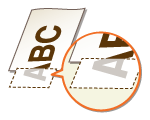
 Do you print data without margins?
Do you print data without margins?
This symptom occurs if a margin is set to none in the printer driver. A margin of 5 mm or less around the edge of paper or 10 mm or less around the edge of envelopes is not printable with the machine. Make sure to have margins around the document to print.
[Finishing] tab  [Advanced Settings]
[Advanced Settings]  [Expand Print Region and Print]
[Expand Print Region and Print]  [Off]
[Off]
 [Advanced Settings]
[Advanced Settings]  [Expand Print Region and Print]
[Expand Print Region and Print]  [Off]
[Off]Printed Text Is Faint Overall, Coloring Appears
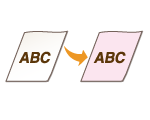
 Are you copying an original with a color background or that is dirtied, or an original such as a newspaper where printing on the backside is visible through the paper?
Are you copying an original with a color background or that is dirtied, or an original such as a newspaper where printing on the backside is visible through the paper?
Check the original and adjust both the density and background correctly.
 The drum units may be deteriorated.
The drum units may be deteriorated.
It is recommended to replace the drum units.
A Ghost Image Appears When Printing in Color
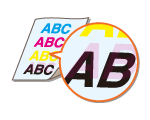
 Is <Auto Adjust Gradation> being used?
Is <Auto Adjust Gradation> being used?
Using <Full Adjust (Plain Paper 1/2)>, <Full Adjust (Plain Paper 3)>, or <Full Adjust (Heavy Paper)> in <Auto Adjust Gradation> may resolve the problem.
 Too much toner is possibly being used.
Too much toner is possibly being used.
Setting <Adjust Toner Volume Used for Color Printing> to <Level 2> may resolve the problem.
Colors Are Printed Out of Position/Text Is Blurred
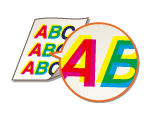
 Did you perform <Correct Print Color Mismatch>?
Did you perform <Correct Print Color Mismatch>?
This may happen if colors are printed out of position. Perform <Correct Print Color Mismatch>.