Scan Settings
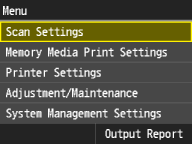 | All the settings about the scan are listed with short descriptions. Default settings are marked with a dagger (  ). ). |
USB Memory Settings
Specify settings used for saving scanned documents to a USB memory device. The selected settings are used as the default settings when scanning documents. Changing Default Settings
Change Default Settings
Scan Size A4  A5 B5 LTR LGL STMT Color Mode Color  Black & White File Format PDF (Compact)  PDF (Compact/OCR) PDF (OCR) JPEG TIFF Density Nine Levels Original Orientation Portrait Landscape Original Type Text Text/Photo  Photo 2-Sided Original Off  Book Type Calendar Type Sharpness Seven Levels Data Size Small: Memory Priority Standard  Large: Image Quality Priority |
Initialize Default Settings
Initialize customized USB memory settings and return them to their default state.
<Menu>  <Scan Settings>
<Scan Settings>  <USB Memory Settings>
<USB Memory Settings>  <Initialize Default Settings>
<Initialize Default Settings>  <Yes>
<Yes>
 <Scan Settings>
<Scan Settings>  <USB Memory Settings>
<USB Memory Settings>  <Initialize Default Settings>
<Initialize Default Settings>  <Yes>
<Yes>E-Mail Settings
Specify settings used for scanning documents to send as e-mails. You can register the sender name for e-mails.
Change Default Settings
Specify settings used for scanning documents to send as e-mails. The selected settings are used as the default settings when scanning documents. Changing Default Settings
Scan Size A4  A5 B5 LTR LGL STMT Color Mode Color  Black & White File Format PDF (Compact) PDF  PDF (Compact/OCR) PDF (OCR) JPEG TIFF Density Nine Levels Original Orientation Portrait Landscape Original Type Text Text/Photo  Photo 2-Sided Original Off  Book Type Calendar Type Sharpness Seven Levels Data Size Small: Memory Priority Standard  Large: Image Quality Priority Subject/Message Subject Message Reply To None  Specify from Address Book Priority Low Standard  High |
Register Unit Name (E-Mail) 
Register the sender name for e-mails. The registered name is displayed in e-mails, along with the e-mail address. If the sender name is not registered, only the e-mail address is displayed.
<Menu>  <Scan Settings>
<Scan Settings>  <E-Mail Settings>
<E-Mail Settings>  <Register Unit Name (E-Mail)>
<Register Unit Name (E-Mail)>  Enter the sender name
Enter the sender name  <Apply>
<Apply>
 <Scan Settings>
<Scan Settings>  <E-Mail Settings>
<E-Mail Settings>  <Register Unit Name (E-Mail)>
<Register Unit Name (E-Mail)>  Enter the sender name
Enter the sender name  <Apply>
<Apply>Initialize Default Settings
Initialize customized e-mail settings and return them to their default state.
<Menu>  <Scan Settings>
<Scan Settings>  <E-Mail Settings>
<E-Mail Settings>  <Initialize Default Settings>
<Initialize Default Settings>  <Yes>
<Yes>
 <Scan Settings>
<Scan Settings>  <E-Mail Settings>
<E-Mail Settings>  <Initialize Default Settings>
<Initialize Default Settings>  <Yes>
<Yes>File Settings
Specify settings used for scanning documents to storing scanned documents in a shared folder/file server.
Change Default Settings
Specify settings used for scanning documents to storing scanned documents in a shared folder/file server. The selected settings are used as the default settings when scanning documents. Changing Default Settings
Scan Size A4  A5 B5 LTR LGL STMT Color Mode Color  Black & White File Format PDF (Compact)  PDF (Compact/OCR) PDF (OCR) JPEG TIFF Density Nine Levels Original Orientation Portrait Landscape Original Type Text Text/Photo  Photo 2-Sided Original Off  Book Type Calendar Type Sharpness Seven Levels Data Size Small: Memory Priority Standard  Large: Image Quality Priority |
Initialize Default Settings
Initialize customized file settings and return them to their default state.
<Menu>  <Scan Settings>
<Scan Settings>  <File Settings>
<File Settings>  <Initialize Default Settings>
<Initialize Default Settings>  <Yes>
<Yes>
 <Scan Settings>
<Scan Settings>  <File Settings>
<File Settings>  <Initialize Default Settings>
<Initialize Default Settings>  <Yes>
<Yes>Scan Size A4  A5 B5 LTR LGL STMT Color Mode Color  Black & White File Format PDF (Compact)  PDF (Compact/OCR) PDF (OCR) JPEG TIFF Density Nine Levels Original Orientation Portrait Landscape Original Type Text Text/Photo  Photo 2-Sided Original Off  Book Type Calendar Type Sharpness Seven Levels Data Size Small: Memory Priority Standard  Large: Image Quality Priority |
Output File Image Settings
Specify settings for the gamma value and file compression ratio for converting scanned documents into files.
YCbCr TX Gamma Value
Select the gamma value used when converting scanned color documents into the specified file format. You can specify the same gamma value as that of the monitor which is to be used for viewing the converted files. The files are displayed with brightness that is true to the original documents. Setting Gamma Values
Gamma 1.0 Gamma 1.4 Gamma 1.8  Gamma 2.2 |
PDF (Compact) Image Quality Level
Adjust the balance between data size and image quality to suit the type of document you are scanning when converting scanned documents into PDF (Compact) files. <Data Size Priority> makes the compression ratio higher than normal to create smaller files with lower image quality. On the other hand, <Image Quality Priority> makes the compression ratio lower than normal to create larger files with higher image quality. Selecting a File Format
Image Level in Text/Photo Mode or Photo Mode Data Size Priority Normal  Image Quality Priority Image Level in Text Mode Data Size Priority Normal  Image Quality Priority |
OCR (Text Searchable) Settings
The Searchable PDF mode enables you to perform OCR (Optical Character Recognition) to extract data that can be recognized as text from a scanned image. The text can then be added to a file to create a PDF file that is searchable. If you select<PDF (Compact/OCR)> or <PDF (OCR)> as the file format, you can set the Smart Scan setting. Smart Scan is a mode that determines the text direction to detect the alignment when sending a document. The PDF is saved to match the detected text direction.
Smart Scan Off On  |
<Menu>  <Scan Settings>
<Scan Settings>  <OCR (Text Searchable) Settings>
<OCR (Text Searchable) Settings>  <Smart Scan>
<Smart Scan>  <Off> or <On>
<Off> or <On>
 <Scan Settings>
<Scan Settings>  <OCR (Text Searchable) Settings>
<OCR (Text Searchable) Settings>  <Smart Scan>
<Smart Scan>  <Off> or <On>
<Off> or <On>