Installing e-Manual
Install the e-Manual on your computer by using the DVD-ROM that comes with the machine.
1
Insert the User Software and Manuals DVD-ROM into the drive on the computer.
If the [Software Programs/Manuals Setup] screen does not appear, remove the DVD-ROM from the drive and insert it again, or see Displaying the [Software Programs/Manuals Setup] Screen.
2
Click [Custom Installation].

3
Select [USB Connection], and click [Next].


Select [USB Connection], even if connected using a network.
4
Clear all the check boxes except for [Manuals], and click [Install].
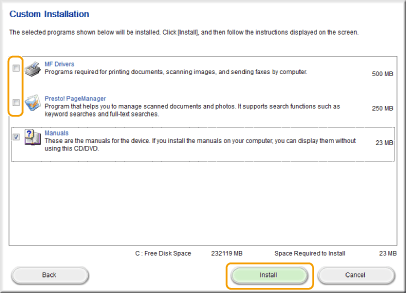
5
Read the License Agreement and click [Yes] to agree.

The installation begins.
Wait a moment. This process may take some time.

6
Click [Exit].
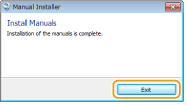
7
Click [Next]  [Exit].
[Exit].
 [Exit].
[Exit].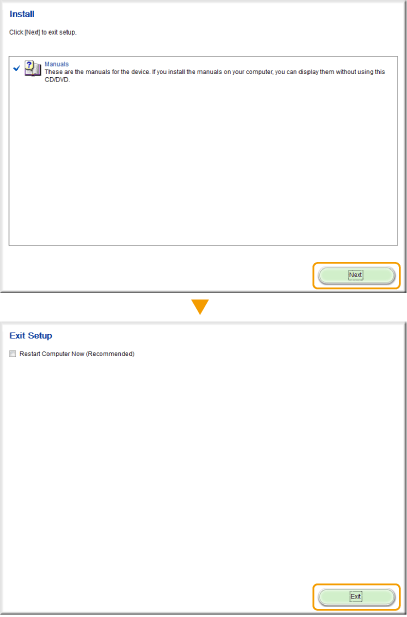
Viewing the e-Manual
Double-click the shortcut icon of the e-Manual on the desktop.

 |
If a security warning message appearsClick [Allow blocked content].  |
TIPS for Viewing the e-Manual Directly from the DVD-ROM | ||||||
Depending on the operating system you are using, a security warning message may appear. If the message appears, allow the content to be displayed in your Web browser.
|