Deleting the USB Class Driver
Delete the USB class driver when it is not possible to install the printer driver correctly when using a USB connection. Note that even if you delete the USB class driver, it will be installed again automatically when you connect the printer and your computer with a USB cable.
1
Connect the printer and your computer with a USB cable (Connecting via USB), and turn ON the printer.
2
Log on to the computer with an administrator account.
3
Display [Device Manager]. Displaying [Device Manager]
4
Double-click [Universal Serial Bus controllers].
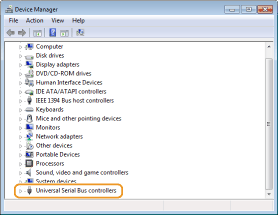
5
Right-click [USB Printing Support], and click [Uninstall].
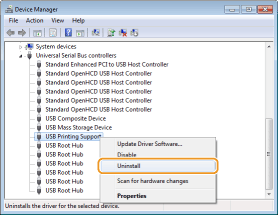

Be careful to delete [USB Printing Support] only, and never delete any other devices or device drivers
Windows may not operate properly if you delete other devices or device drivers.

If [USB Printing Support] is not displayed
[USB Printing Support] is not displayed if the USB class driver is not installed properly. In this case, close [Device Manager] without doing anything further.
6
Click [OK].
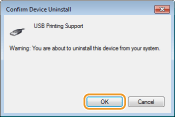
7
Close [Device Manager].
8
Unplug the USB cable, and restart your computer.