Troubleshooting
If you encounter problems during installation of the printer driver, see the following sections before contacting Canon.
Problems with the Wireless LAN Connection
 The printer that you want does not appear in [Printer List].
The printer that you want does not appear in [Printer List].
Click [Search Again] to search for the printer on the network.

Check whether the printer is ready to connect to the network.
Cannot Connect to the Wireless LAN
Cannot Connect to the Wireless LAN
Cannot Connect to the Wireless LAN
 |
|
 |
|
Check the status of your computer.
Have the settings of the computer and the wireless router been completed?
Are the cables of the wireless router (including the power cord and LAN cable) correctly plugged in?
Is the wireless router turned ON?
If the problem persists even after checking the above:
Turn OFF all of the devices, and then turn them ON again.
Wait for a while, and try again to connect to the network.
|
 |
||||
 |
 |
Check whether the printer is turned ON.
If the printer is turned ON, turn it OFF, and then turn it back ON.
|
||
 |
||||
 |
 |
Check the installation site of the printer and the wireless router.
Is the printer too far from the wireless router?
Are there any obstacles such as walls between the printer and the wireless router?
Are there any appliances such as microwave ovens or digital cordless phones that emit radio waves near the printer?
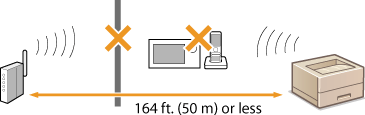 |
||
 |
||||
 |
 |
Reset the wireless LAN settings.
|
 |
When you need to manually set up the connectionIf the wireless router is set up as described below, enter the required information manually.
The stealth function is enabled.
ANY connection refusal* is enabled.
The WEP key number to use is set to a number from 2 to 4.
The automatically generated WEP key (hexadecimal) is selected.
* A function in which the wireless router refuses the connection if the SSID of the device to be connected is set to "ANY" or is blank.
When you need to change the settings of the wireless routerIf the wireless router is set up as described below, change the settings of the router.
MAC address filtering is enabled.
When only IEEE 802.11n is used for the wireless communication, WEP is selected or the WPA/WPA2 encryption method is set to TKIP.
|
Problems with the USB Connection
 Installation does not start.
Installation does not start.
Is the printer turned ON?
Are the printer and the computer connected correctly via a USB cable?
Connecting via USB
Connecting via USB
Was the printer turned ON before you installed the printer driver? If so, turn OFF the printer and unplug the USB cable, and then reinstall the printer driver.
Installing
Installing

Always turn ON the printer when the following screen is displayed.
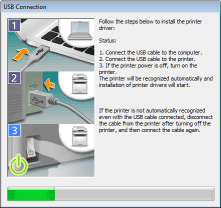
First delete the USB class driver, and then reinstall the printer driver.
Deleting the USB Class Driver
Installing
Deleting the USB Class Driver
Installing
Problems via the Print Server
 You cannot find the print server to connect to.
You cannot find the print server to connect to.
Are the print server and computer connected correctly?
Is the print server running?
Do you have user rights to connect to the print server? If you are not sure, consult the print server's administrator.
Is [Network discovery] enabled? (Windows Vista/7/8/Server 2008/Server 2012)
Enabling [Network discovery]
Enabling [Network discovery]