
Loading Paper in the Multi-Purpose Tray
Load the paper to print in the multi-purpose tray.
 |
Always load paper in portrait orientationPaper cannot be loaded in landscape orientation. Be sure to load paper in portrait orientation, as shown in the illustration below.
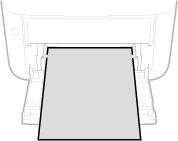 |
1
Open the multi-purpose tray.
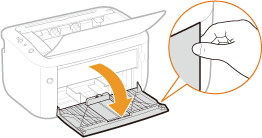
2
Spread the paper guides apart.
Slide the paper guides outward.
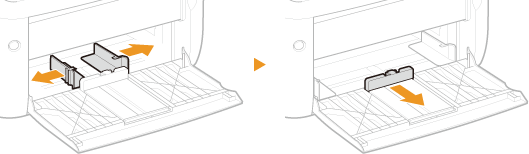
3
Load the paper and slide it all the way in, until it touches the back side.
Load the paper in portrait orientation (with the short edge toward the machine) and the print side face up. Paper cannot be loaded in landscape orientation.
Before loading it, fan the paper stack well, and tap it on a flat surface to align the edges.
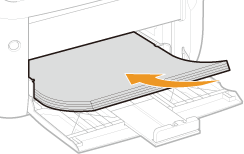

Keep the paper stack within the load limit guides.
Make sure that the paper stack does not exceed the load limit guides ( ). Loading too much paper can cause paper jams.
). Loading too much paper can cause paper jams.
 ). Loading too much paper can cause paper jams.
). Loading too much paper can cause paper jams. 

When loading envelopes or preprinted paper, see Loading Envelopes or Loading Preprinted Paper.
4
Align the paper guides against the edges of the paper.
Align the paper guides securely against the edges of the paper.
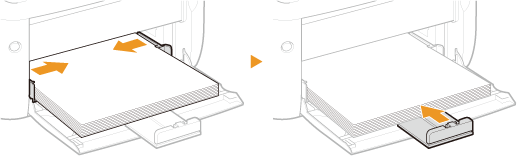

Align the paper guides securely against the paper
Paper guides that are too loose or too tight can cause misfeeds or paper jams.
 |
|
After reloading paper that has run out during printing, or resetting the paper after a paper error notification, press the
 (Paper) key to restart printing. (Paper) key to restart printing. |
|
Printing on the Back Side of Printed Paper (Manual 2-Sided Printing)
|
|
You can print on the back side of printed paper. Flatten any curls on the printed paper and insert it into the multi-purpose tray with the side to print face up (previously printed side face down).
Load only one sheet of paper each time you print.
You can use only paper printed with this machine.
You cannot print on the side that has been previously printed.
|