
Initializing System Management Settings
You can initialize the settings in the Remote UI [System Management Settings] menu (Setting Menu List) to return them to the factory default settings.
 |
|
To initialize [Key and Certificate Settings] and [CA Certificate Settings] in [Security Settings], see Initializing Key and Certificate Settings.
|
1
Start the Remote UI and log on in System Manager Mode. Starting the Remote UI
2
Click [Settings/Registration].
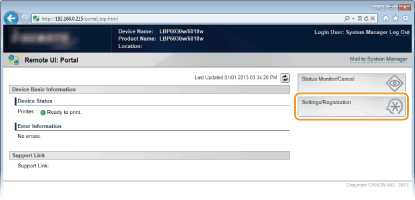
3
Click [Initialize Setting Information]  [Initialize System Management Settings].
[Initialize System Management Settings].
 [Initialize System Management Settings].
[Initialize System Management Settings].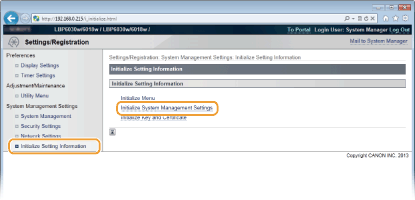
4
Select the settings to initialize, and then click [Initialize].
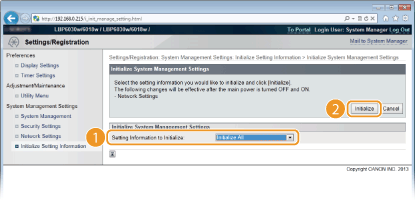
[Setting Information to Initialize]
Select the settings to initialize from the drop-down list. Select [Initialize All] to initialize all of the settings in [System Manager Information], [Device Information], [Security Settings], and [Network Settings] at once.
Select the settings to initialize from the drop-down list. Select [Initialize All] to initialize all of the settings in [System Manager Information], [Device Information], [Security Settings], and [Network Settings] at once.
5
Click [OK].
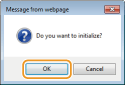
6
If you initialized the network settings, restart the machine.
Turn OFF the machine, wait for at least 10 seconds, and turn it back ON.
|
You can use the machine's
 (Wi-Fi) key to initialize the machine's system management settings. If you turn OFF the machine, and then turn ON the machine while pressing the (Wi-Fi) key to initialize the machine's system management settings. If you turn OFF the machine, and then turn ON the machine while pressing the  (Wi-Fi) key, all of the settings in the [System Management Settings] menu (Setting Menu List) of the Remote UI are initialized at once. However, the [System Manager Name], [Device Name], and [Location] settings of [System Management] are not initialized. (Wi-Fi) key, all of the settings in the [System Management Settings] menu (Setting Menu List) of the Remote UI are initialized at once. However, the [System Manager Name], [Device Name], and [Location] settings of [System Management] are not initialized.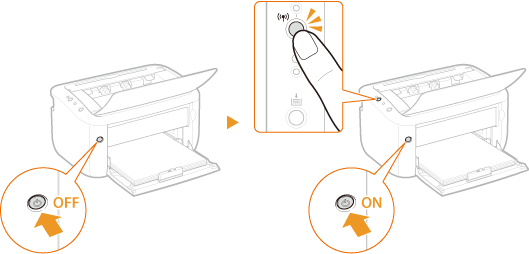 |