 to proceed to the next screen. Press
to proceed to the next screen. Press  to return to the previous screen.
to return to the previous screen.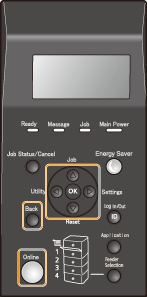
 /
/
 Scrolling the screen
Scrolling the screen /
/  to scroll up or down. The text and background colors of an item are inverted when it is selected.
to scroll up or down. The text and background colors of an item are inverted when it is selected.
 Changing a setting value
Changing a setting value /
/  when entering numbers.
when entering numbers.

 /
/
 to proceed to the next screen. Press
to proceed to the next screen. Press  to return to the previous screen.
to return to the previous screen.
 You can also proceed to the next screen by pressing
 , and return to the previous screen by pressing , and return to the previous screen by pressing  (Back). (Back). |

 to apply a setting.
to apply a setting.
 (Online)
(Online) (Online) to exit the setting menu and press
(Online) to exit the setting menu and press  (Online).
(Online).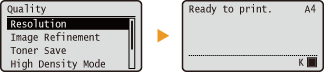
|
TIPS
|
|
You can specify a variety of display-related settings, such as the screen adjustment and display language, by using <Control Menu> in the setting menu of the operation panel. Control Menu
|