
Setting a Proxy
A proxy (or HTTP proxy server) refers to a computer or software that carries out HTTP communication for other devices, especially when communicating with resources outside the network, such as when browsing Web sites. The client devices connect to the outside network through the proxy server, and do not communicate directly to the resources outside. Setting a proxy not only facilitates management of traffic between in-house and outside networks but also blocks unauthorized access and consolidates anti-virus protection for enhanced security. When setting a proxy, make sure that you have the necessary proxy information, including the IP address, port number, and a user name and password for authentication.
1
Start the Remote UI and log on in Management Mode. Starting the Remote UI
2
Click [Settings/Registration].
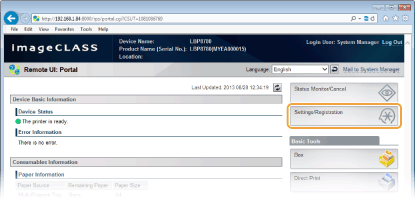
3
Click [Network]  [TCP/IP Settings].
[TCP/IP Settings].
 [TCP/IP Settings].
[TCP/IP Settings].
4
Click [Edit] in [Proxy Settings].

5
Select the [Use Proxy] check box and specify the required settings.

[Use Proxy]
When using the specified proxy server for communicating with an HTTP server, select the check box. When not using, clear the check box.
[HTTP Proxy Server Address]
Enter the address of the proxy server to use. Specify the IP address or host name depending on the environment.
[HTTP Proxy Server Port Number]
Enter the port number of the proxy server to use in the range of 1 to 65535.
[Use Proxy within Same Domain]
To enable the proxy server even for performing HTTP communications with devices in the same domain, select the check box. Otherwise, clear the check box.
[Use Proxy Authentication]
To enable authentication by the proxy server, select the check box and enter up to 24 alphanumeric characters for the user name in the [User Name] text box. Otherwise, clear the check box.
[Set/Change Password]
To set the password for using proxy authentication, select the check box and enter up to 24 characters for the password in the [Password] text box. For confirmation, enter the same password in the [Confirm] text box.
6
Click [OK].
7
Perform a hard reset.
Click [Device Control], select [Hard Reset], and then click [Execute].
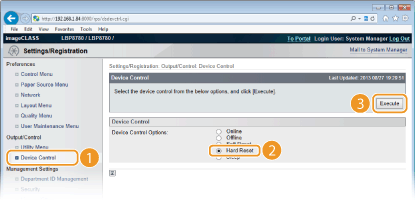
 |
The settings are enabled after the hard reset is performed.
|
 |
Using the operation panelProxy settings can also be accessed from the setting menu of the operation panel. Proxy Settings
|