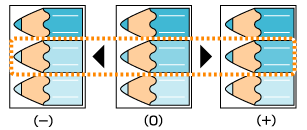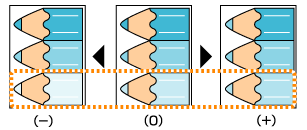Quality
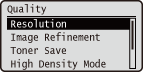 |
The settings about print quality including the resolution and toner density are listed with short descriptions. Default settings are marked with a dagger (
 ). ). |
 |
Asterisks (*)Settings marked with an asterisk (*) are not displayed depending on other settings.
|
Resolution
Specify the resolution for processing print data.
|
600 dpi
 1200 dpi
|
 (Settings)
(Settings)  <Quality>
<Quality> 

 <Resolution>
<Resolution> 

 <600 dpi> or <1200 dpi>
<600 dpi> or <1200 dpi> 

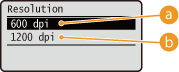
 |
<600 dpi>
This print mode is suitable for printing at a high speed.
|
 |
<1200 dpi>
Edges of characters and graphics can be clearly reproduced at high resolution. This print mode is suitable for printing data that contains many small characters.
|
 |
|
If you select <1200 dpi>, long paper (470.1 mm or longer) is not available for printing.
|
Image Refinement *
Enable or disable the smoothing mode in which the edges of characters and graphics are smoothly printed. <Image Refinement> is not displayed when <Resolution> is set to <1200 dpi>.
|
Off
On
 |
 (Settings)
(Settings)  <Quality>
<Quality> 

 <Image Refinement>
<Image Refinement> 

 <Off> or <On>
<Off> or <On> 

Toner Save
Specify this setting when you want to check the finishing such as the layout before printing a large job, for example. Since this printing mode saves toner, fine lines and portions with lighter print density may become blurred.
|
Off
 On
|
 (Settings)
(Settings)  <Quality>
<Quality> 

 <Toner Save>
<Toner Save> 

 <Off> or <On>
<Off> or <On> 

High Density Mode
Select <On> if printouts are pale.
|
Off
 On
|
 (Settings)
(Settings)  <Quality>
<Quality> 

 <High Density Mode>
<High Density Mode> 

 <Off> or <On>
<Off> or <On> 

Density *
Adjust the toner density to apply to printing. <Density (Fine Adj)> is not displayed when <Toner Save> is set to <On>.
|
-8 Light to 0
 to +8 Dark to +8 Dark |
 (Settings)
(Settings)  <Quality>
<Quality> 

 <Density>
<Density> 

 Use
Use  /
/  to adjust the density
to adjust the density 

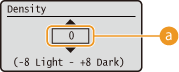
 |
Density adjustment
Set a "+" value to increase the toner density. Set a "-" value to decrease the toner density.
|
Density (Fine Adj) *
You can make fine adjustment of the toner density applied to printing separately for three different density areas. <Density (Fine Adj)> is not displayed when <Toner Save> is set to <On>.
|
-8 Light to 0
 to +8 Dark to +8 Dark |
 (Settings)
(Settings)  <Quality>
<Quality> 

 <Density (Fine Adj)>
<Density (Fine Adj)> 

 Select the density area
Select the density area 

 Use
Use  /
/  to adjust the density
to adjust the density 

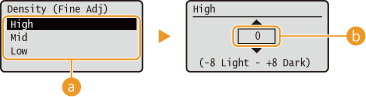
 |
Density area selection
Select the density area for which you want to specify the density.
|
||||||
 |
Density adjustment
Set a "+" value to increase the toner density. Set a "-" value to decrease the toner density.
 Example adjustment of each density area Example adjustment of each density area
|
Halftones
You can select the printing method to reproduce halftones (the intermediate range between the lighter and darker areas of an image). Halftones can be specified for each image data type in a single document.
|
Resolution
 *1 *1Gradation
Color Tone
 *2 *2High Resolution
|
|
*1 Default setting of <Text>
*2 Default setting of <Graphics> and <Image>
|
 (Settings)
(Settings)  <Quality>
<Quality> 

 <Halftones>
<Halftones> 

 Select the image data type
Select the image data type 

 Select the method to reproduce halftones
Select the method to reproduce halftones 

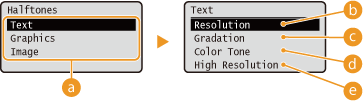
 |
Image data type
Select the image data type for which the settings are changed. Select <Text> for characters, <Graphics> for lines and figures, or <Image> for images such as photos.
|
 |
<Resolution>
Performs fine printing by sharply reproducing the edges of characters. This print mode is suitable for printing data of characters and thin lines with a clear finish.
|
 |
<Gradation>
Prints gradation and lines with a smooth finish. This print mode is suitable for printing figures and charts with gradation.
|
 |
<Color Tone>
Prints vivid images with a tonal contrast effect. This print mode is suitable for printing image data such as photos.
|
 |
<High Resolution>
Implements higher definition printing than the <Resolution> setting, but is slightly inferior in stability of texture. This print mode is suitable for sharply printing edges of data such as characters, thin lines, and CAD data.
|
Reduce Quality
Select whether to continue printing by automatically reducing the quality when insufficient memory is available for the processing.
|
Continue Printing
 Stop Printing
|
 (Settings)
(Settings)  <Quality>
<Quality> 

 <Reduce Quality>
<Reduce Quality> 

 <Continue Printing> or <Stop Printing>
<Continue Printing> or <Stop Printing> 

 |
|
If you select <Stop Printing>, an error message is displayed and the printing is stopped when the machine runs out of memory. You can press
 (Online) to resume the printing by reducing the quality. (Online) to resume the printing by reducing the quality. |
Dark Prt Reduct Mode
Specify this setting when printouts are grayish. Select the mode that suits the paper to print on.
|
Off
 Mode 1
Mode 2
Mode 3
Mode 4
|
 (Settings)
(Settings)  <Quality>
<Quality> 

 <Dark Prt Reduct Mode>
<Dark Prt Reduct Mode> 

 Select the mode
Select the mode 

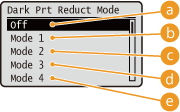
 |
<Off>
No improvement is performed.
|
 |
<Mode 1>
Effective when the paper type is [Heavy 3].
|
 |
<Mode 2>
Effective when the paper type is [Heavy 1]/[Heavy 2]/[Heavy 3].
|
 |
<Mode 3>
Effective when the paper type is [Plain]/[Plain H]/[Heavy 1]/[Heavy 2]/[Heavy 3].
|
 |
<Mode 4>
The improvement effect is achieved regardless of the paper type.
|
 |
|
If this mode is selected, lines may be thinner.
|