Paper Creases or Curls
Paper Creases

 Is paper loaded correctly?
Is paper loaded correctly?
If paper is not loaded below the load limit line or load limit guides or is loaded obliquely, it may crease.
Loading Paper
Loading Paper
 Are you using paper that has absorbed moisture?
Are you using paper that has absorbed moisture?
Replace with appropriate paper.
Paper
Paper
Change the [Paper Type] setting from [Plain] to [Plain L] or from [Plain L] to [Plain L2], and then print the file again.
Printing a Document
Printing a Document

If [Plain L] or [Plain L2] is selected, toner may not be fixed sufficiently, resulting in faded printouts.
Change the [Wrinkle Adjustment] setting. The improvement effect becomes greater as the mode number becomes larger. Try in order from [Mode 1].
Setting in the Printer Driver
[Finishing] tab  [Advanced Settings]
[Advanced Settings]  [Wrinkle Adjustment]
[Wrinkle Adjustment]  Select the mode
Select the mode
 [Advanced Settings]
[Advanced Settings]  [Wrinkle Adjustment]
[Wrinkle Adjustment]  Select the mode
Select the mode
If you select [Mode 1] or [Mode 2] when the paper type is [Plain L] or [Plain L2], the print speed may be slower or print quality may be reduced.
 Are you using appropriate paper?
Are you using appropriate paper?
Check usable paper, and replace with appropriate paper.
Paper
Paper
Paper Curls

 Are you using paper that has absorbed moisture?
Are you using paper that has absorbed moisture?
Replace with appropriate paper.
Paper
Paper
Change the [Paper Type] setting from [Plain] to [Plain L] or from [Plain L] to [Plain L2], and then print the file again.
Printing a Document
Printing a Document

If [Plain L] or [Plain L2] is selected, toner may not be fixed sufficiently, resulting in faded printouts.
Set <Curl Correction> to <On>.
Special Print Mode
Special Print Mode

If you select <On>, the print speed will be slower. Toner may not be fixed sufficiently, resulting in faded printouts.
If you select <On>, do not use the sub-output tray.
 Are you using appropriate paper?
Are you using appropriate paper?
Check usable paper, and replace with appropriate paper.
Paper
Paper
 Do you output printouts to the output tray?
Do you output printouts to the output tray?
If printouts of transparencies or envelopes curl, output them to the sub-output tray on the back side of the machine.
|
|
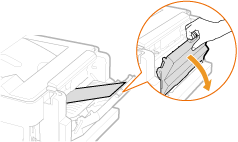 |