
User Maintenance
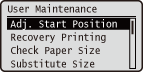 |
The settings about adjustment of the machine including print position correction for each paper source and print quality improvement are listed with short descriptions. You can specify those settings when the machine is offline. Default settings are marked with a dagger (
 ). ). |
 |
Asterisks (*)Settings marked with an asterisk (*) are not displayed depending on other settings and whether an optional paper feeder or SD card is installed or not in the machine.
|
|
|
Adj. Start Position
You can adjust the print position for each paper source. Adjusting the Print Position
Offset Y (MP Tray)
You can adjust the vertical print position for printing on paper from the multi-purpose tray.
|
-5.0 to 0.0
 to +5.0 (mm) to +5.0 (mm) |
Offset X (MP Tray)
You can adjust the horizontal print position for printing on paper from the multi-purpose tray.
|
-1.96 to 0.00
 to +1.96 (mm) to +1.96 (mm) |
Offset Y (Drawer 1 to 4) *
You can adjust the vertical print position for printing on paper from a paper drawer.
|
-5.0 to 0.0
 to +5.0 (mm) to +5.0 (mm) |
Offset X (Drawer 1 to 4) *
You can adjust the horizontal print position for printing on paper from a paper drawer.
|
-1.96 to 0.00
 to +1.96 (mm) to +1.96 (mm) |
Offset Y (2-Sided)
You can adjust the vertical print position for printing on the first page (front side) in 2-sided printing mode. The print position on the second page (back side) follows the settings for the paper source available when the printing is started.
|
-5.0 to 0.0
 to +5.0 (mm) to +5.0 (mm) |
Offset X (2-Sided)
You can adjust the horizontal print position on the first page (front side) in 2-sided printing mode. The print position on the second page (back side) follows the settings for the paper source available when the printing is started.
|
-1.96 to 0.00
 to +1.96 (mm) to +1.96 (mm) |
Recovery Printing
Select whether to print again the page of which printing was interrupted by a paper jam or an error.
|
Off
On
 |
 (Settings)
(Settings)  <User Maintenance>
<User Maintenance> 

 <Recovery Printing>
<Recovery Printing> 

 <Off> or <On>
<Off> or <On> 

Check Paper Size
Select whether to check the length of paper that is fed from the paper source with the paper size set to <Mixed Sizes>. If you select <On>, the message for confirming the paper size is displayed and the printing is stopped when the length of the paper fed from the paper source does not match the print data.
|
Off
 On
|
 (Settings)
(Settings)  <User Maintenance>
<User Maintenance> 

 <Check Paper Size>
<Check Paper Size> 

 <Off> or <On>
<Off> or <On> 

 |
|
If a difference in length between the fed paper and the print data is 10 mm or less, no message is displayed and the printing is continued even when <Check Paper Size> is set to <On>.
|
Substitute Size
Select whether to print by substituting A4 size paper and Letter size paper with each other. If you select <On>, Letter size paper is used for printing when you have specified A4 size paper for printing from a computer but the A4 size paper is not loaded in the machine.
|
Off
 On
|
 (Settings)
(Settings)  <User Maintenance>
<User Maintenance> 

 <Substitute Size>
<Substitute Size> 

 <Off> or <On>
<Off> or <On> 

Transfer Adj. Mode
Select <On> if printouts are faded in stripes.
|
Off
 On
|
 (Settings)
(Settings)  <User Maintenance>
<User Maintenance> 

 <Transfer Adj. Mode>
<Transfer Adj. Mode> 

 <Off> or <On>
<Off> or <On> 

Special Print Mode A
Specify this setting when streaks appear on printouts. The improvement effect becomes greater as the mode number shown below becomes larger.
|
Off
Mode 1
 Mode 2
Mode 3
Mode 4
|
 (Settings)
(Settings)  <User Maintenance>
<User Maintenance> 

 <Special Print Mode A>
<Special Print Mode A> 

 Select the mode
Select the mode 

 |
|
Streaks may not appear any more if you change the paper type or environmental conditions instead of changing the value of this setting.
As the improvement effect is increased, the print density becomes lighter. In addition, the edges may be blurred or roughness may be slightly emphasized.
|
Incr Forms Prt Speed
Leave this setting to <Off>.
|
Off
 For Small Ppr Volume
For Large Ppr Volume
|
Clean PressureRoller
Enable or disable constant cleaning of the roller in the machine. If the operation sound after completion of printing bothers you, you can use the machine with this setting to <Off>, but black spots may appear on printouts.
|
Off
On
 |
 (Settings)
(Settings)  <User Maintenance>
<User Maintenance> 

 <Clean PressureRoller>
<Clean PressureRoller> 

 <Off> or <On>
<Off> or <On> 

 |
|
If you select <On>, operation noise is generated when printing is completed, but it is not a failure.
|
Clean Drum
Select <On> if horizontal thin streaks appear on printouts.
|
Off
 On
|
 (Settings)
(Settings)  <User Maintenance>
<User Maintenance> 

 <Clean Drum>
<Clean Drum> 

 <Off> or <On>
<Off> or <On> 

SD Card Maintenance *
You can initialize the SD card when an error occurs in the card or when you want to erase all the data stored on the card.
Format
Initializes the SD card. All the stored data is erased from the card.
 (Settings)
(Settings)  <User Maintenance>
<User Maintenance> 

 <SD Card Maintenance>
<SD Card Maintenance> 

 <Format>
<Format> 

 <Yes>
<Yes> 

Special Print Mode
The items that you can set to solve printing problems are listed with short descriptions.
Curl Correction
When printed paper curls, select <On> for the applicable paper source.
|
Off
 On
|
 (Settings)
(Settings)  <User Maintenance>
<User Maintenance> 

 <Special Print Mode>
<Special Print Mode> 

 <Curl Correction>
<Curl Correction> 

 Select the paper source
Select the paper source 

 <Off> or <On>
<Off> or <On> 

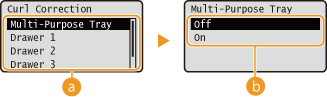
 |
Paper source selection
Select the paper source to which to apply paper curl correction.
|
 |
Switching of the settings
Select <On> to uncurl printed paper.
|
 |
|
If you select <On>, the print speed will be slower.
If you select <On>, do not use the sub-output tray.
|
Fine Line Blur Corr.
Specify this setting when lines or edges are smudged on printouts.
|
Off
 Mode 1
Mode 2
|
 (Settings)
(Settings)  <User Maintenance>
<User Maintenance> 

 <Special Print Mode>
<Special Print Mode> 

 <Fine Line Blur Corr.>
<Fine Line Blur Corr.> 

 Select the mode
Select the mode 

|
NOTE
|
|
If you select <Mode 1>, print density may become uneven.
If you select <Mode 2>, the print speed will be slower.
|
Remove Dirt
Select <On> when black spots appear on the front or back side of printouts.
|
Off
 On
|
 (Settings)
(Settings)  <User Maintenance>
<User Maintenance> 

 <Special Print Mode>
<Special Print Mode> 

 <Remove Dirt>
<Remove Dirt> 

 <Off> or <On>
<Off> or <On> 

 |
|
If you select <On>, lines or edges may be smudged.
If black spots still appear on printouts, clean the fixing unit. Fixing Unit
|
Barcode Adj. Mode
Specify this setting when a printed barcode cannot be correctly read. The improvement effect becomes greater as the mode number shown below becomes larger.
|
Off
 Mode 1
Mode 2
Mode 3
|
 (Settings)
(Settings)  <User Maintenance>
<User Maintenance> 

 <Barcode Adj. Mode>
<Barcode Adj. Mode> 

 Select the mode
Select the mode 

 |
|
Specifying this setting may cause lines to be thinner.
If you select <Mode 3>, the print speed will be slower.
|
Update Firmware
Upgrades the firmware of the machine.
 (Settings)
(Settings)  <User Maintenance>
<User Maintenance> 

 <Update Firmware>
<Update Firmware> 

 Select the connection method
Select the connection method 

 <Yes>
<Yes> 

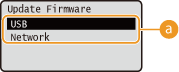
 |
Connection method selection
Select the method to connect a computer that performs the firmware update.
|
Paper Feed Method 
Specify this setting when you print a document on paper with logos. To print on paper with logos, you need to change how the paper loaded in the paper source is facing depending on whether you are performing 1- or 2-sided printing. However, if you change the setting to <Print Side Priority>, you can just load the paper face down for both 1- and 2-sided printing. For more information, see Loading Preprinted Paper.
|
Speed Priority
 Print Side Priority
|
 (Settings)
(Settings)  <User Maintenance>
<User Maintenance> 

 <Paper Feed Method>
<Paper Feed Method> 

 Select the paper source
Select the paper source 

 <Speed Priority> or <Print Side Priority>
<Speed Priority> or <Print Side Priority> 

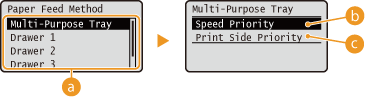
 |
Paper source selection
Select the paper source for which you want to change the setting of Paper Feed Mode.
|
 |
<Speed Priority>
When using paper that has been preprinted with a logo, you need to change which side is up depending on 1-sided or 2-sided printing.
|
 We recommend selecting <Speed Priority> if you do not need to consider which side to print on.
|
|
 |
<Print Side Priority>
To print on a specific side of paper, you do not need to flip over paper in the paper source regardless of whether 1- or 2-sided printing is selected.
|
 Even if <Print Side Priority> is selected for the paper source (Paper), it is disabled and the machine operates in the same way as when <Speed Priority> is selected. In this case, load the paper in the same way as when <Speed Priority> is selected (Loading Preprinted Paper).
If you select <Print Side Priority>, 1-sided printing speed will be slower.
|
Adjust Standby Temp
If any data is not received for a long period of time, the internal temperature of the machine decreases and therefore it may take some time to start the next print job. If you select <On>, the internal temperature is maintained even in standby mode, enabling the next print job to be started immediately.
|
Off
 On
|
 (Settings)
(Settings)  <User Maintenance>
<User Maintenance> 

 <Adjust Standby Temp>
<Adjust Standby Temp> 

 <Off> or <On>
<Off> or <On> 

 |
|
If you select <On>, the power consumption will increase during standby mode.
|
Show Job List
Select whether to display a list of data that is being printed and waiting to be printed when you press  (Job Status/Cancel) on the operation panel.
(Job Status/Cancel) on the operation panel.
 (Job Status/Cancel) on the operation panel.
(Job Status/Cancel) on the operation panel.|
Off
On
 |
 (Settings)
(Settings)  <User Maintenance>
<User Maintenance> 

 <Show Job List>
<Show Job List> 

 <Off> or <On>
<Off> or <On> 

 |
|
If you press
 (Job Status/Cancel) when <Off> is selected, the current print job in progress is canceled. (Job Status/Cancel) when <Off> is selected, the current print job in progress is canceled. |
Plain L Adj. Mode
If paper jams occur during 2-sided printing with [Plain L] or [Plain L2] selected, specify this setting. The improvement effect is stronger with <Mode 3> than with <Mode 2>. <Mode 1> automatically adjusts depending on the environment.
|
Off
 Mode 1
Mode 2
Mode 3
|
 (Settings)
(Settings)  <User Maintenance>
<User Maintenance> 

 <Plain L Adj. Mode>
<Plain L Adj. Mode> 

 Select the mode
Select the mode 

 |
|
Depending on your environment or printing preferences, roughness of printed images may be noticeable. In this case, select <Off>.
|
Plain L 2Sd Adj Mode 
If paper jams occur during 2-sided printing with [Plain L] or [Plain L2] selected, select <On>. However, the print speed will be slower.
|
Off
 On
|
 (Settings)
(Settings)  <User Maintenance>
<User Maintenance> 

 <Plain L 2Sd Adj Mode>
<Plain L 2Sd Adj Mode> 

 <Off> or <On>
<Off> or <On> 

IMPORT/EXPORT
You can transfer and save the data registered in the machine and the setting data of the menu options to the USB memory device or SD card attached to the machine. The exported data can be imported. If the machine model is the same, other machines can import the data exported from this machine and vice versa.
 (Settings)
(Settings)  <User Maintenance>
<User Maintenance> 

 <IMPORT/EXPORT>
<IMPORT/EXPORT> 

 <EXPORT> or <IMPORT>
<EXPORT> or <IMPORT> 

 <Yes>
<Yes> 

 Perform a hard reset (Performing a Hard Reset)
Perform a hard reset (Performing a Hard Reset)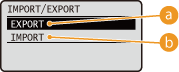
 |
<EXPORT>
Save the data registered in the machine and the setting data of the menu options to a USB memory device or SD card attached to the machine.
|
 |
<IMPORT>
Loads the stored data from a USB memory device or SD card into the machine.
|
 |
|
When both a USB memory device and an SD card are attached to the machine, data is imported/exported from/to the USB memory device.
You can connect two USB memory devices at the same time, one to the USB memory port on the right side of the machine and the other, to the USB port on the rear side. When a USB memory device is connected to both ports, respectively, data is imported/exported from/to the USB memory device connected to the USB memory port on the right side of the machine.
The machine supports only FAT32 formatted USB memory devices. Devices where space is partitioned or data is encrypted cannot be used.
|