Preparing for Using the FTP Server
Because the factory default settings prevent operations from FTP clients, specify settings to allow the operations.
1
Start the Remote UI and log on in Management Mode. Starting the Remote UI
2
Click [Settings/Registration].
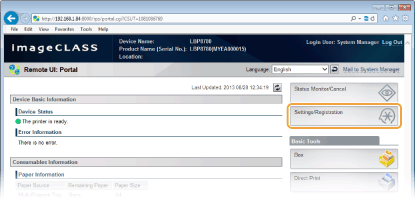
3
Click [Network]  [TCP/IP Settings].
[TCP/IP Settings].
 [TCP/IP Settings].
[TCP/IP Settings].
4
Click [Edit] in [FTP Settings].

5
Specify the required settings and click [OK].
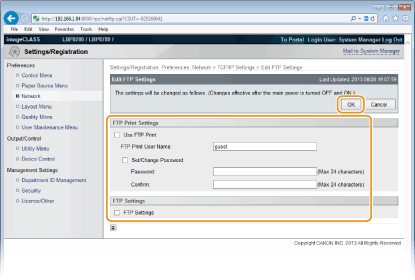
[Use FTP Print]
To perform printing via FTP client, select the check box. Otherwise, clear the check box. You can also specify whether to use the FTP Print function from the operation panel (FTP).
[FTP Print User Name]
Enter up to 24 alphanumeric characters for the user name used to log on to the FTP server when performing FTP Print.

You cannot set "root."
[Set/Change Password]
Select the check box to set the FTP Print password, and enter up to 24 alphanumeric characters for the password in the [Password] text box. For confirmation, enter the same password in the [Confirm] text box.

If you click [OK] with the check box selected and the [Password] and [Confirm] text boxes left blank, the currently set password is deleted.
[FTP Settings]
Select the check box to allow setting changes of the machine via FTP client. When not allowing setting changes, clear the check box. You can also specify whether to allow the FTP settings from the operation panel (FTP).
6
Perform a hard reset.
Click [Device Control], select [Hard Reset], and then click [Execute].
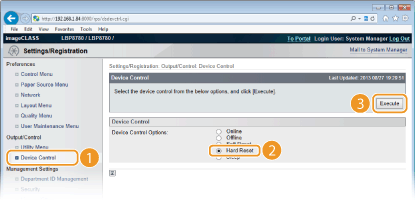
 |
The settings are enabled after the hard reset is performed.
|