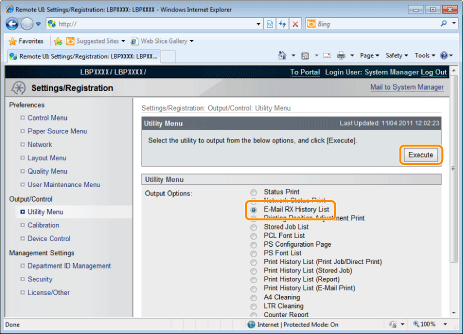Printing the E-mail Receive Log List
|
Before beginning to print, see "Attention (Printing E-mail Sending/Receiving History)."
|
Printing from the Printer Control Panel
1
Make sure that the printer is online.
If the printer is not online, press [  ] (
] ( Online).
Online).
 ] (
] ( Online).
Online). 2
Press [  ] (
] ( Utility) to display the Utility menu.
Utility) to display the Utility menu.
 ] (
] ( Utility) to display the Utility menu.
Utility) to display the Utility menu.3
Press [ ] and [
] and [ ], select [E-Mail Print Utility], and then press [OK].
], select [E-Mail Print Utility], and then press [OK].
 ] and [
] and [ ], select [E-Mail Print Utility], and then press [OK].
], select [E-Mail Print Utility], and then press [OK].4
Press [ ] and [
] and [ ], select [Received E-mail List], and then press [OK].
], select [Received E-mail List], and then press [OK].
 ] and [
] and [ ], select [Received E-mail List], and then press [OK].
], select [Received E-mail List], and then press [OK].5
When <Run?> is displayed, press [ ], select [Yes], and then press [OK].
], select [Yes], and then press [OK].
 ], select [Yes], and then press [OK].
], select [Yes], and then press [OK].The e-mail receive log list is printed.
Printing from a Remote UI
1
Start the Remote UI, and then log in as Administrator.
2
Click [Utility Menu] under [Output/Control] in the [Settings/Registration] menu.
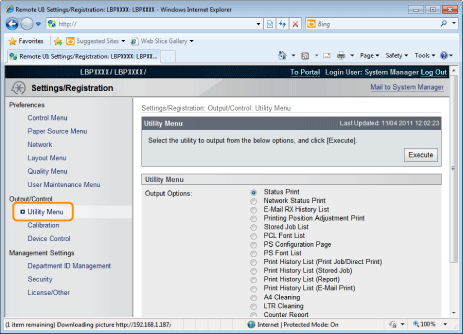
3
Select [E-Mail RX History List], and then click [Execute].
The e-mail receive log list is printed.